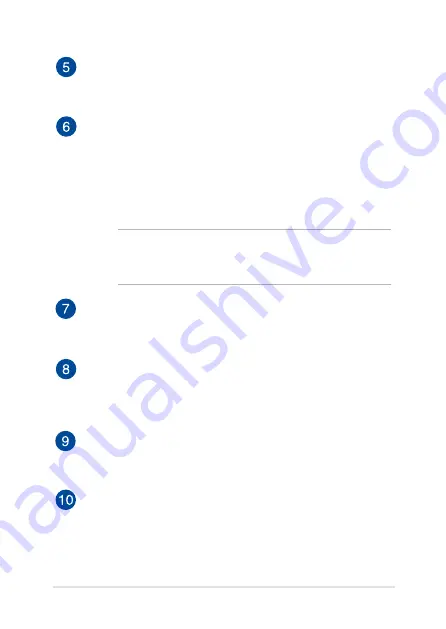
VivoTab Note 8 E-Manual
1
Microphone
The built-in microphone can be used for video conferencing,
voice narrations, or simple audio recording.
Power button
Press the power button to turn your VivoTab Note 8 on, put it to
sleep mode, and wake it up from sleep mode.
In the event that your VivoTab Note 8 becomes unresponsive,
press and hold the power button for about ten (10) seconds to
force it to shut down.
IMPORTANT! Forcing the system to restart may result to data
loss. We strongly recommend that you back up your data
regularly.
Volume button
The volume button allows you to increase or decrease the
volume level of your VivoTab Note 8.
Stylus pen
The bundled stylus pen allows you to input commands on your
VivoTab Note 8. With your stylus pen, you can make selections,
draw or sketch on the touch screen panel.
Speaker/Headset port
This port allows you to connect your VivoTab Note 8 to amplified
speakers or a headset.
Micro USB 2.0 port
Use the micro USB (Universal Serial Bus) port .0 to charge or
supply power to your VivoTab Note 8.
Summary of Contents for ViviTab Note 8
Page 1: ...First Edition November 2013 E8517 VivoTab Note 8 E Manual M80T Series ...
Page 11: ...VivoTab Note 8 E Manual 11 Chapter 1 Hardware Setup ...
Page 12: ...12 VivoTab Note 8 E Manual VivoTab Note 8 features Front view ...
Page 14: ...14 VivoTab Note 8 E Manual Rear view ...
Page 17: ...VivoTab Note 8 E Manual 17 Chapter 2 Using your VivoTab Note 8 ...
Page 21: ...VivoTab Note 8 E Manual 21 Turning on your VivoTab Note 8 Press the power button ...
Page 27: ...VivoTab Note 8 E Manual 27 Chapter 3 Working with Windows 8 1 ...
Page 44: ...44 VivoTab Note 8 E Manual ...
Page 45: ...VivoTab Note 8 E Manual 45 Chapter 4 Recovering Windows 8 1 ...
Page 48: ...48 VivoTab Note 8 E Manual ...
Page 49: ...VivoTab Note 8 E Manual 49 Tips and FAQs ...
Page 55: ...VivoTab Note 8 E Manual 55 Appendices ...
Page 72: ...72 VivoTab Note 8 E Manual German Greek Italian Portuguese Spanish Swedish ...
Page 76: ...76 VivoTab Note 8 E Manual ...
















































