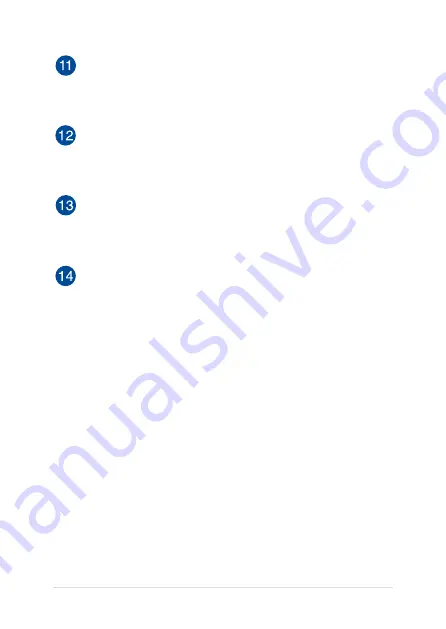
1
VivoTab Note 8 E-Manual
Audio speakers
The built-in audio speaker allows you to hear audio straight from
the VivoTab Note 8. The audio features of this VivoTab Note 8 are
software-controlled.
Rear camera
This built-in rear camera allows you to take high-definition
pictures or record high-definition videos using your VivoTab
Note 8.
Windows® button
Press this button to go back to Start screen. If you are already in
the Start screen, press this button to go back to the last app you
opened.
MicroSD card slot
The tablet comes with a built-in memory card reader slot that
supports microSD, microSDHC, and microSDXC card formats.
Summary of Contents for ViviTab Note 8
Page 1: ...First Edition November 2013 E8517 VivoTab Note 8 E Manual M80T Series ...
Page 11: ...VivoTab Note 8 E Manual 11 Chapter 1 Hardware Setup ...
Page 12: ...12 VivoTab Note 8 E Manual VivoTab Note 8 features Front view ...
Page 14: ...14 VivoTab Note 8 E Manual Rear view ...
Page 17: ...VivoTab Note 8 E Manual 17 Chapter 2 Using your VivoTab Note 8 ...
Page 21: ...VivoTab Note 8 E Manual 21 Turning on your VivoTab Note 8 Press the power button ...
Page 27: ...VivoTab Note 8 E Manual 27 Chapter 3 Working with Windows 8 1 ...
Page 44: ...44 VivoTab Note 8 E Manual ...
Page 45: ...VivoTab Note 8 E Manual 45 Chapter 4 Recovering Windows 8 1 ...
Page 48: ...48 VivoTab Note 8 E Manual ...
Page 49: ...VivoTab Note 8 E Manual 49 Tips and FAQs ...
Page 55: ...VivoTab Note 8 E Manual 55 Appendices ...
Page 72: ...72 VivoTab Note 8 E Manual German Greek Italian Portuguese Spanish Swedish ...
Page 76: ...76 VivoTab Note 8 E Manual ...
















































