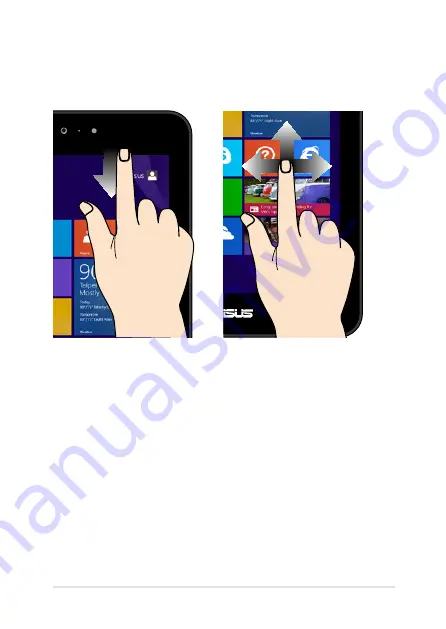
VivoTab Note 8 E-Manual
Top edge swipe
Finger slide
•
In the Start screen, swipe
from the top edge of
the screen to view the
Customize bar.
•
In a running app, swipe
from the top edge of the
screen to view its menu.
Slide your finger to scroll up and
down and slide your finger to pan
the screen left or right.
Summary of Contents for ViviTab Note 8
Page 1: ...First Edition November 2013 E8517 VivoTab Note 8 E Manual M80T Series ...
Page 11: ...VivoTab Note 8 E Manual 11 Chapter 1 Hardware Setup ...
Page 12: ...12 VivoTab Note 8 E Manual VivoTab Note 8 features Front view ...
Page 14: ...14 VivoTab Note 8 E Manual Rear view ...
Page 17: ...VivoTab Note 8 E Manual 17 Chapter 2 Using your VivoTab Note 8 ...
Page 21: ...VivoTab Note 8 E Manual 21 Turning on your VivoTab Note 8 Press the power button ...
Page 27: ...VivoTab Note 8 E Manual 27 Chapter 3 Working with Windows 8 1 ...
Page 44: ...44 VivoTab Note 8 E Manual ...
Page 45: ...VivoTab Note 8 E Manual 45 Chapter 4 Recovering Windows 8 1 ...
Page 48: ...48 VivoTab Note 8 E Manual ...
Page 49: ...VivoTab Note 8 E Manual 49 Tips and FAQs ...
Page 55: ...VivoTab Note 8 E Manual 55 Appendices ...
Page 72: ...72 VivoTab Note 8 E Manual German Greek Italian Portuguese Spanish Swedish ...
Page 76: ...76 VivoTab Note 8 E Manual ...
















































