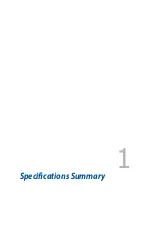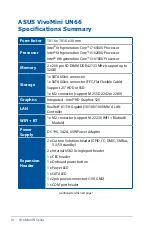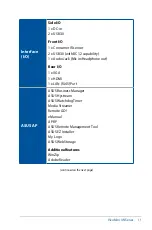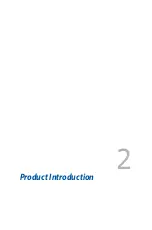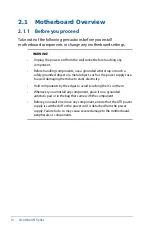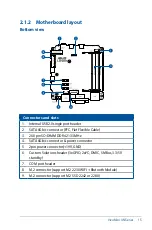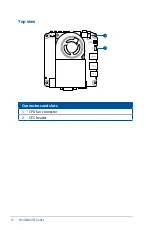Summary of Contents for VivoMini UN66
Page 1: ...VivoMini UN66 User Manual ...
Page 8: ...8 VivoMini UN Series ...
Page 9: ...1 Specifications Summary ...
Page 13: ...2 Product Introduction Chapter 2 Product Introduction ...
Page 16: ...16 VivoMini UN Series Connectors and slots 1 CPU fan connector 2 CEC header Top view ...
Page 17: ...VivoMini UN Series 17 Side view Bottom view 2 1 3 Motherboard dimensions ...
Page 26: ...26 VivoMini UN Series ...
Page 27: ...3 Upgrading your VivoMini ...
Page 37: ...4 BIOS Setup ...
Page 64: ...64 VivoMini UN Series ...
Page 65: ...Appendix ...
Page 74: ...74 VivoMini UN Series ...