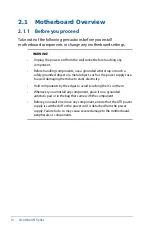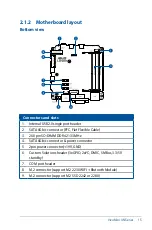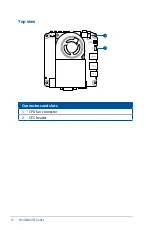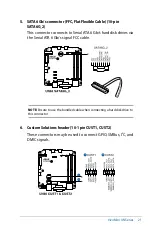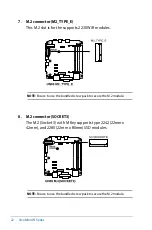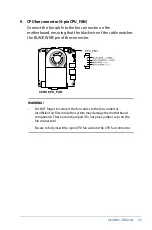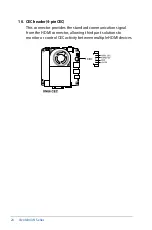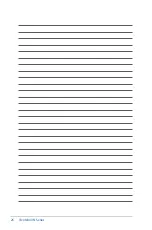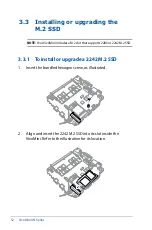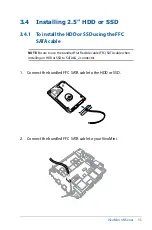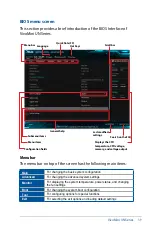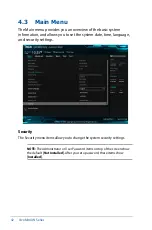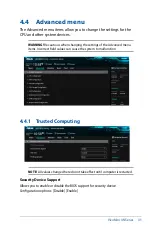28
VivoMini UN Series
IMPORTANT!
•
It is recommended that you install or upgrade the memory modules,
wireless card, and solid state drive (SSD), under professional supervision.
Visit an ASUS service center for further assistance.
•
Ensure that your hands are dry before proceeding with the rest of the
installation process. Before installing any of the features in this guide,
use a grounded wrist strap or touch a safely grounded object or metal
object to avoid damaging them due to static electricity.
NOTE:
The illustrations in this chapter are for reference only. The slots may
vary depending on model.
To install or upgrade the memory modules:
1. Turn off your VivoMini then disconnect all cables and
peripherals.
2. Place the VivoMini on a flat stable surface, with its top side
facing down.
Your VivoMini comes with two SO-DIMM memory slots that allow
you to install two 2GB, 4GB, 8GB, or 16GB unbuffered with non-ECC
1.2 V DDR4 260-pin SO-DIMMs for a maximum of 32GB memory.
3.1 Installing or upgrading
memory modules
IMPORTANT!
Refer to http://www.asus.com for the list of compatible DIMMs.
You can only install 1.2 V DDR4 SO-DIMM to the VivoMini’s DIMM slots.
Summary of Contents for VivoMini UN66
Page 1: ...VivoMini UN66 User Manual ...
Page 8: ...8 VivoMini UN Series ...
Page 9: ...1 Specifications Summary ...
Page 13: ...2 Product Introduction Chapter 2 Product Introduction ...
Page 16: ...16 VivoMini UN Series Connectors and slots 1 CPU fan connector 2 CEC header Top view ...
Page 17: ...VivoMini UN Series 17 Side view Bottom view 2 1 3 Motherboard dimensions ...
Page 26: ...26 VivoMini UN Series ...
Page 27: ...3 Upgrading your VivoMini ...
Page 37: ...4 BIOS Setup ...
Page 64: ...64 VivoMini UN Series ...
Page 65: ...Appendix ...
Page 74: ...74 VivoMini UN Series ...