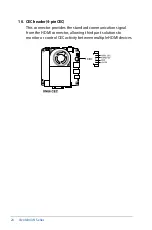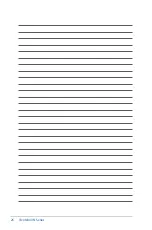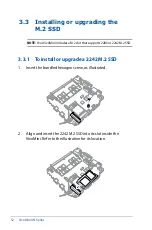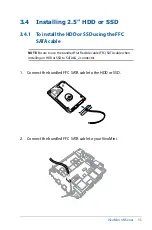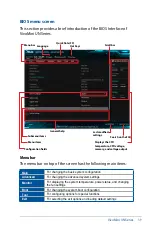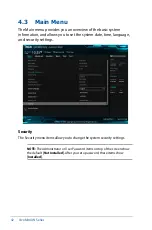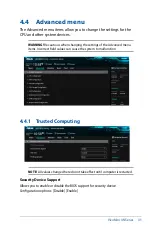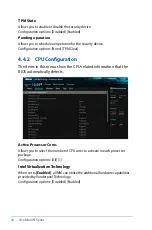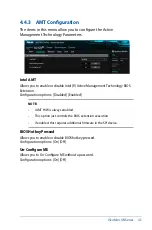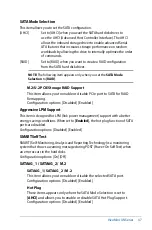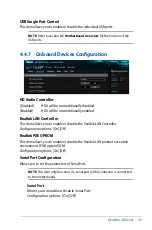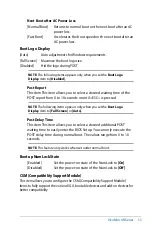38
VivoMini UN Series
4.1 Getting to know your BIOS
The BIOS (Basic Input and Output System) stores system hardware
settings such as Storage Device Configuration, Advanced Power
Management, and Boot Device Configuration that are needed
for system startup. Under normal circumstances, the default BIOS
settings apply to most conditions to ensure optimal performance.
DO NOT change the default BIOS settings except in the following
circumstances:
An error message appears on the screen during the system
bootup and requests you to run the BIOS setup.
You have installed a new system component that requires
further BIOS settings or update.
4.2 BIOS setup program
Use the BIOS Setup program to update the BIOS or configure its
parameters. The BIOS screens include navigation keys and brief
online help to guide you in using the BIOS Setup program.
Entering BIOS Setup at startup
To enter BIOS Setup at startup:
Press <Delete> or <F2> during the Power-On Self Test (POST).
If you do not press <Delete> or <F2>, POST continues with its
routines.
Entering BIOS Setup after POST
To enter BIOS Setup after POST:
Press <Ctrl>+<Alt>+<Delete> simultaneously.
Press the power button to turn the system off then back on. Do
this option only if you failed to enter BIOS Setup using the first
option.
Summary of Contents for VivoMini UN66
Page 1: ...VivoMini UN66 User Manual ...
Page 8: ...8 VivoMini UN Series ...
Page 9: ...1 Specifications Summary ...
Page 13: ...2 Product Introduction Chapter 2 Product Introduction ...
Page 16: ...16 VivoMini UN Series Connectors and slots 1 CPU fan connector 2 CEC header Top view ...
Page 17: ...VivoMini UN Series 17 Side view Bottom view 2 1 3 Motherboard dimensions ...
Page 26: ...26 VivoMini UN Series ...
Page 27: ...3 Upgrading your VivoMini ...
Page 37: ...4 BIOS Setup ...
Page 64: ...64 VivoMini UN Series ...
Page 65: ...Appendix ...
Page 74: ...74 VivoMini UN Series ...