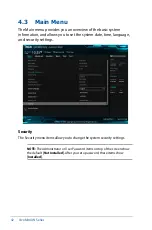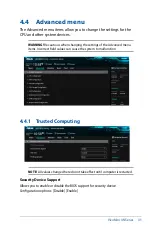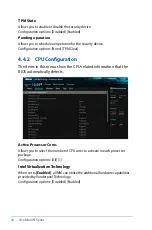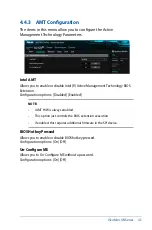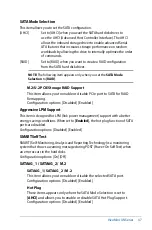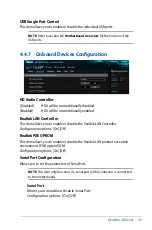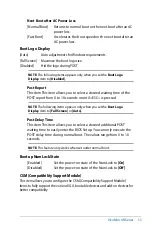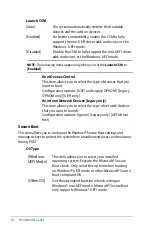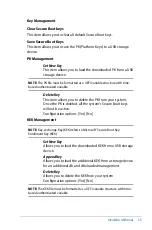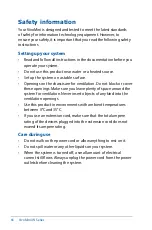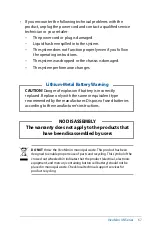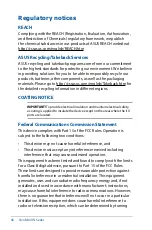54
VivoMini UN Series
Launch CSM
[Auto]
The system automatically detects the bootable
devices and the add-on devices.
[Enabled]
For better compatibility, enable the CSM to fully
support the non-UEFI driver add-on devices or the
Windows
®
UEFI mode.
[Disabled]
Disable the CSM to fully support the non-UEFI driver
add-on devices or the Windows
®
UEFI mode.
NOTE:
The following items appear only when you set the
Launch CSM
to
[Enabled]
.
Boot Devices Control
This item allows you to select the type of devices that you
want to boot.
Configuration options: [UEFI and Legacy OPROM] [Legacy
OPROM only] [UEFI only]
Boot from Network Devices [Legacy only]
This item allows you to select the type of network devices
that you want to launch.
Configuration options: [Ignore] [Legacy only] [UEFI driver
first]
Secure Boot
This item allows you to configure the Windows® Secure Boot settings and
manage its keys to protect the system from unauthorized access and malwares
during POST.
OS Type
[Windows
UEFI Mode]
This item allows you to select your installed
operating system. Execute the Microsoft® Secure
Boot check. Only select this option when booting
on Windows® UEFI mode or other Microsoft® Secure
Boot compliant OS.
[Other OS]
Get the optimized function when booting on
Windows® non-UEFI mode. Microsoft® Secure Boot
only supports Windows® UEFI mode.
Summary of Contents for VivoMini UN66
Page 1: ...VivoMini UN66 User Manual ...
Page 8: ...8 VivoMini UN Series ...
Page 9: ...1 Specifications Summary ...
Page 13: ...2 Product Introduction Chapter 2 Product Introduction ...
Page 16: ...16 VivoMini UN Series Connectors and slots 1 CPU fan connector 2 CEC header Top view ...
Page 17: ...VivoMini UN Series 17 Side view Bottom view 2 1 3 Motherboard dimensions ...
Page 26: ...26 VivoMini UN Series ...
Page 27: ...3 Upgrading your VivoMini ...
Page 37: ...4 BIOS Setup ...
Page 64: ...64 VivoMini UN Series ...
Page 65: ...Appendix ...
Page 74: ...74 VivoMini UN Series ...