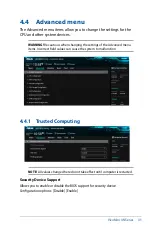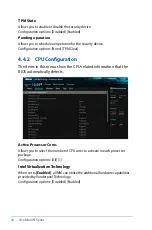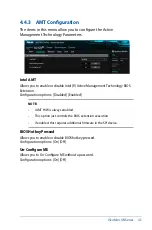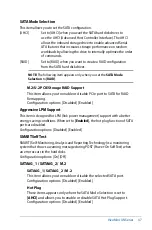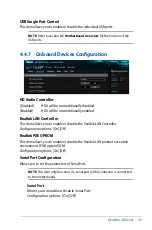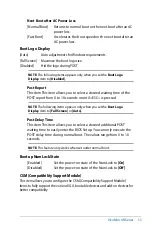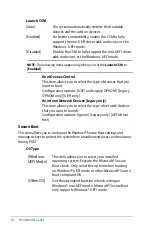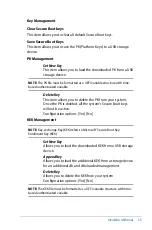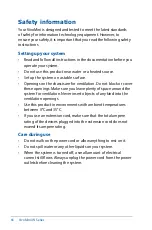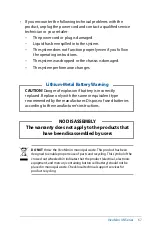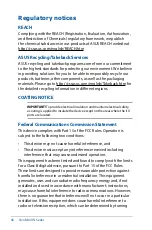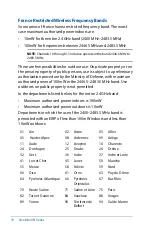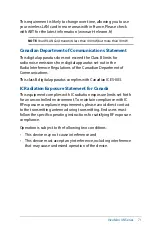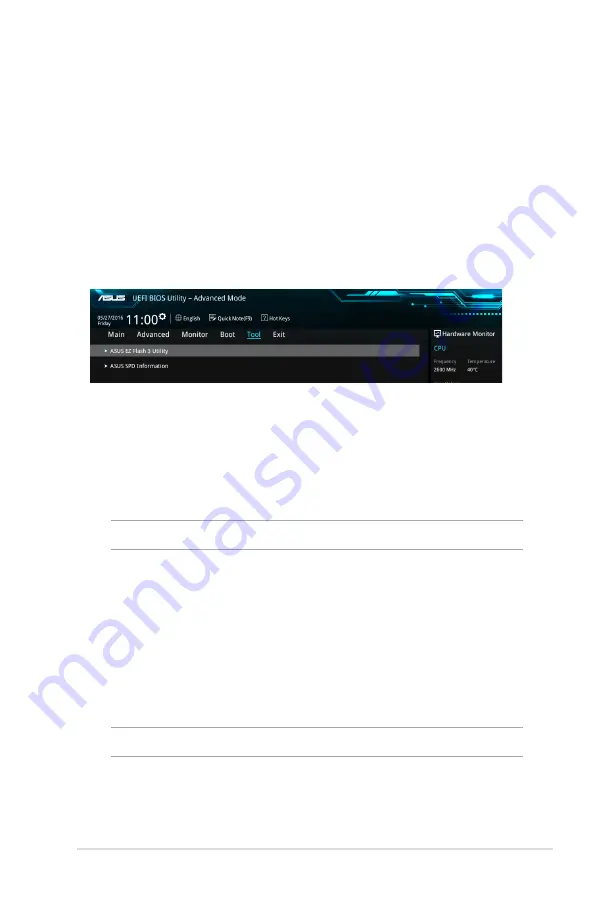
VivoMini UN Series
57
Boot Override
These items displays the available devices. The number of device items that
appears on the screen depends on the number of devices installed in the
system. Click an item to start booting from the selected device.
4.7 Tool menu
The Tools menu items allow you to configure options for special
functions. Select an item then press <Enter> to display the
submenu.
4.7.1 ASUS EZ Flash 3 Utility
Allows you to run ASUS EZ Flash 3. When you press <Enter>, a
confirmation message appears. Use the Left/Right arrow key to
select between
[via Storage Devices(s)]
or
[via Internet]
, then
press <Enter> to confirm your choice.
NOTE:
For more details, refer to section
4.9.2 ASUS EZ Flash 3 utility
.
4.7.2 ASUS SPD Information
Allows you to view the DRAM SPD information.
DIMM slot number
Allows you to select the DIMM slot number to show the plugged DRAM Serial
Presence Detect (SPD) information.
Configuration options: [DIMM_A1] [DIMM_B1]
NOTE:
Some DRAM manufacturers may not be recognized.
Summary of Contents for VivoMini UN66
Page 1: ...VivoMini UN66 User Manual ...
Page 8: ...8 VivoMini UN Series ...
Page 9: ...1 Specifications Summary ...
Page 13: ...2 Product Introduction Chapter 2 Product Introduction ...
Page 16: ...16 VivoMini UN Series Connectors and slots 1 CPU fan connector 2 CEC header Top view ...
Page 17: ...VivoMini UN Series 17 Side view Bottom view 2 1 3 Motherboard dimensions ...
Page 26: ...26 VivoMini UN Series ...
Page 27: ...3 Upgrading your VivoMini ...
Page 37: ...4 BIOS Setup ...
Page 64: ...64 VivoMini UN Series ...
Page 65: ...Appendix ...
Page 74: ...74 VivoMini UN Series ...