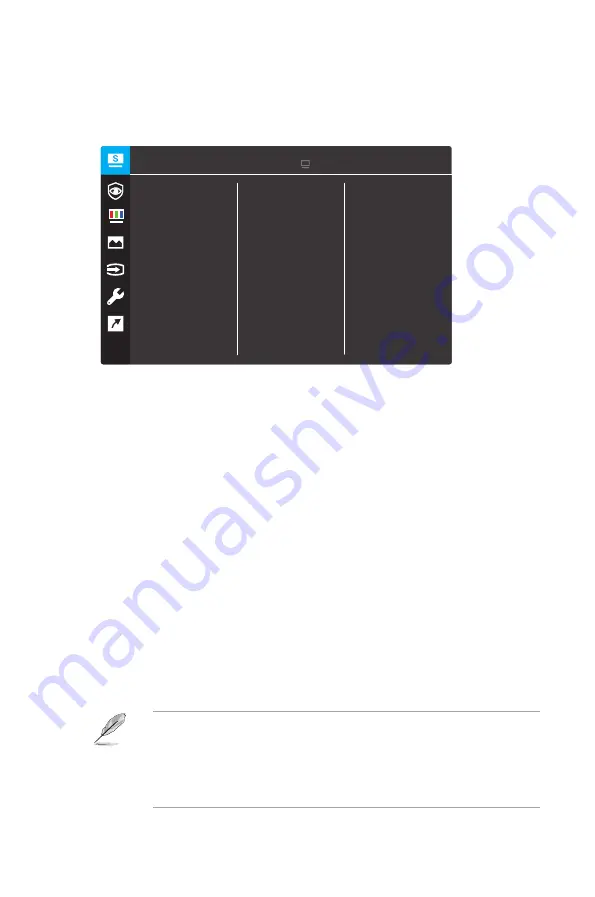
3-2
Chapter 3: General Instruction
3.1.2
OSD Function Introduction
1.
Splendid
This function contains eight sub-functions that you can select for
your preference. Each mode has the Reset selection, allowing you to
maintain your setting or return to the preset mode.
•
Standard Mode
: This is the best choice for document editing
with SPLENDID™ Video Intelligence Technology.
•
sRGB Mode:
This is the best choice for viewing photos and
graphics from PCs.
•
Scenery mode:
This is the best choice for scenery photo
displaying with SPLENDID™ Video Intelligence Technology.
•
Theater Mode
: This is the best choice for movie watching with
SPLENDID™ Video Intelligence Technology.
•
Game Mode
: This is the best choice for game playing with
SPLENDID™ Video Intelligence Technology.
•
Night View Mode
: This is the best choice for playing dark-scene
game or watching dark-scene movie with SPLENDID™ Video
Intelligence Technology.
•
Reading Mode
: This is the best choice for book reading with
SPLENDID™ Video Intelligence Technology.
•
Darkroom Mode
: This is the best choice for a weak ambient
light environment with SPLENDID™ Video Intelligence
Technology.
Splendid
Scenery mode
Standard Mode
Theater Mode
Game Mode
Night View Mode
sRGB Mode
Reading Mode
Darkroom Mode
ASUS VP32UQ HDR OFF
Standard Mode HDMI 3840X2160 @ 60Hz
•
In the Standard Mode, the Saturation, Skin Tone, Sharpness, and ASCR
functions
are
not
user-configurable
•
In the sRGB, the Saturation, Color Temp., SkinTone, Sharpness,
Brightness,
Contrast,
and
ASCR
functions
are
not
user-configurable
•
In the Reading Mode, the Saturation, SkinTone, ASCR, Contrast, and Color
Temp.
functions
are
not
user-configurable












































