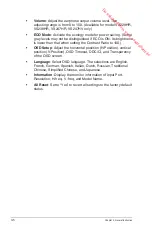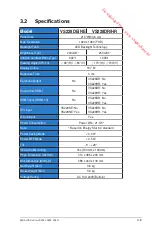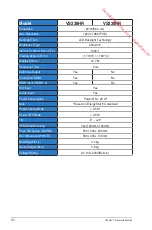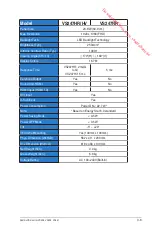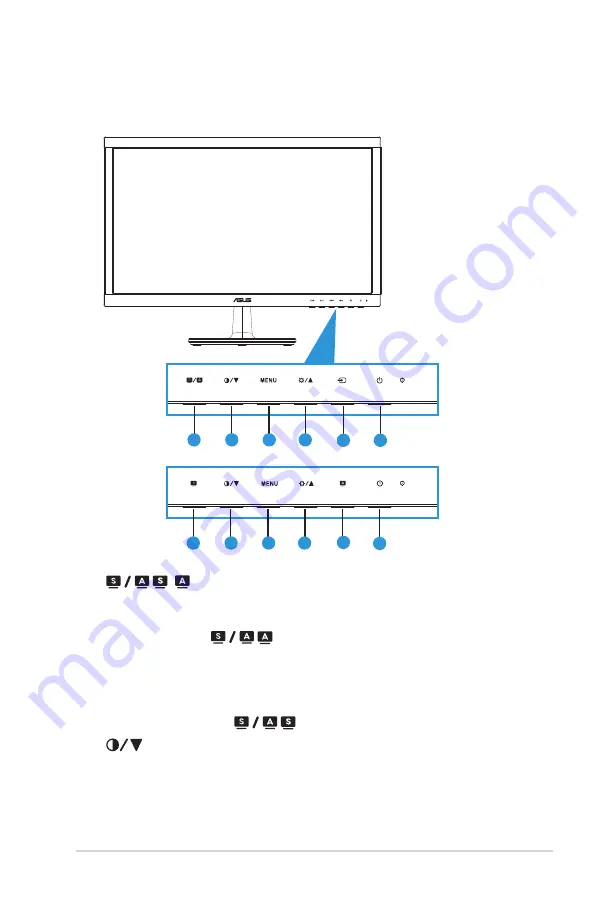
1-3
ASUS LCD monitor VS228, VS238, VS247
1.5 Monitor introduction
1.5.1
Front of the LCD monitor
1
2
3
4
6
H
D/N
1
2
3
4
5
6
1
1.
, , Button:
•
Automatically adjust the image to its optimized position, clock,
and phase by long pressing this button for 2-4 seconds (for VGA
mode only).(
, )
•
Use this hotkey to switch among six video preset modes
(Scenery, Standard, Theater, Game, Night View, and sRGB
Mode) with SPLENDID™ Video Enhancement Technology.Exit
the OSD menu or go back to the previous menu as the OSD
menu is active. (
, )
2.
Button:
•
Press this button to decrease the value of the function selected
or move to the next fuction.
•
This is also a hotkey for contrast adjustment.
Downloaded from www.vandenborre.be