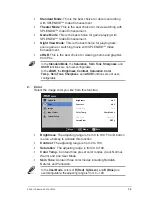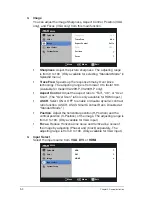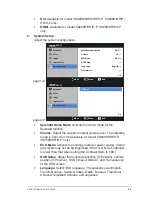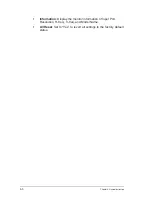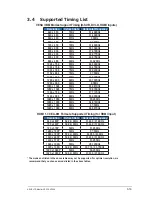Reviews:
No comments
Related manuals for VS229D

T750
Brand: IBM Pages: 32

725
Brand: 3M Pages: 15

Dynapro ET 355 Monitor HL
Brand: 3M Pages: 23

YOO Master 3.5
Brand: babymoov Pages: 48

ProLite XUB2893UHSU
Brand: Iiyama Pages: 31

13.3 e-Paper (K)
Brand: Waveshare Pages: 39

SGD 43-A
Brand: PanelPilot Pages: 10

AQ650078
Brand: E Instruments Pages: 2

FOX ENERGY 3
Brand: F&F Pages: 16

ILD24-C2
Brand: Omega Engineering Pages: 2

F17AH-D
Brand: GVision Pages: 15

E90-3
Brand: ViewSonic Pages: 18

EXO201SX1
Brand: Excel Technology Pages: 7

DPS70
Brand: Parker Pages: 52

DMT80600T104-31WT
Brand: AMP Pages: 14

Babysense 5s
Brand: Hisense Pages: 2

SFA-32
Brand: AG-EXPRESS ELECTRONICS Pages: 28

FD141CV-C-6
Brand: FDS Pages: 34