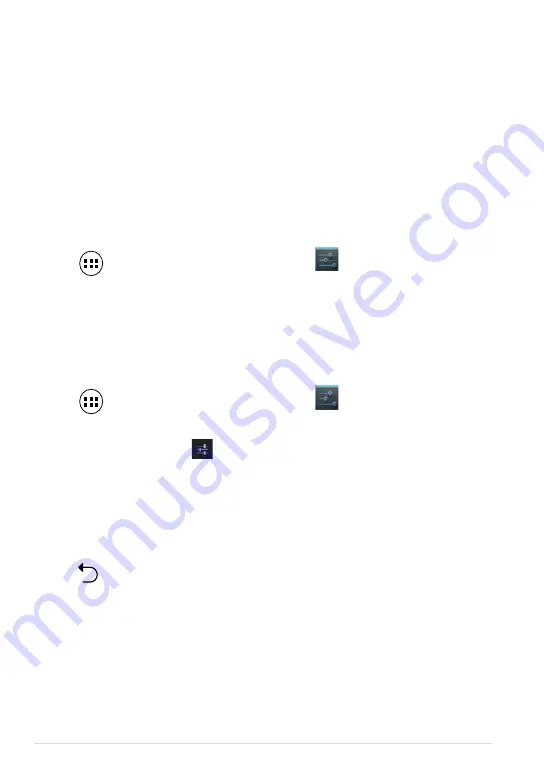
ASUS Tablet E-Manual
Connecting your ASUS Tablet to a Bluetooth device
After you have paired your ASUS Tablet to a Bluetooth device, you can easily
reconnect to it manually, after it is back in range.
To connect to a Bluetooth device:
Unpairing and configuring a Bluetooth device
To unpair or configure a Bluetooth device:
1. Tap
to go to the All Apps screen then tap
Settings
. Slide the Bluetooth switch
to
ON
.
2. In the list of PAIRED DEVICES, tap the name of the paired device.
1. Tap
to go to the All Apps screen then tap
Settings
. Slide the Bluetooth switch
to
ON
.
2. Tap
Bluetooth
then tap
beside the connected Bluetooth device that you
want to unpair or configure.
3. From Paired Bluetooth device screen, you can do any of the following:
q
Tap Unpair to unpair the device.
q
Tap Rename to rename the Bluetooth device.
q
Tap any of the listed profiles to enable or disable a profile.
4. Tap
on the system bar to go back to previous screen.
3. If your ASUS Tablet has finished scanning before your Bluetooth device is
ready, tap
SEARCH FOR DEVICES
.
4. In the list of available devices, tap the Bluetooth device that you want to pair
with. Follow the succeeding screen instructions to complete the pairing. If
necessary, refer to the technical documentation that came with the device.
Summary of Contents for VTD-VPH
Page 1: ...support asus com ...
Page 10: ...ASUS Tablet E Manual 10 ...
Page 11: ...K005 11 Chapter 1 Hardware Setup Chapter 1 Hardware Setup ...
Page 16: ...ASUS Tablet E Manual 16 ...
Page 17: ...K005 17 Chapter 2 Using your ASUS Tablet Chapter 2 Using your ASUS Tablet ...
Page 26: ...ASUS Tablet E Manual 26 ...
Page 27: ...K005 27 Chapter 3 Working with Android Chapter 3 Working with Android ...
Page 48: ...ASUS Tablet E Manual 48 ...
Page 49: ...K005 49 Chapter 4 Pre installed Apps Chapter 4 Pre installed Apps ...
Page 87: ...K005 87 Appendices Appendices ...
Page 97: ...K005 97 ...
Page 98: ...ASUS Tablet E Manual 98 ...
















































