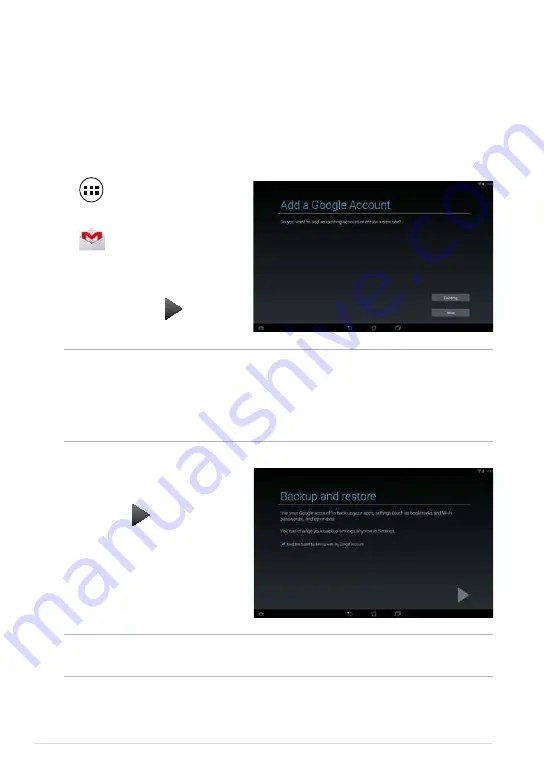
ASUS Tablet E-Manual
NOTES:
•
Tap
New
if you do not own a Google account.
• When signing in, you have to wait while your ASUS Tablet communicates with
Google servers to setup your account.
4. Use your Google account to
backup and restore your settings
and data. Tap to sign in to your
Gmail account.
IMPORTANT!
If you have several e-mail accounts aside from Gmail, use Email app to
set up and access all your e-mail accounts at the same time.
Gmail
Using the Gmail app, you can create a new Gmail account or synchronize your
existing Gmail account so you can send, receive, and browse e-mails right from
your ASUS Tablet. Enabling this app allows you to access other Google apps that
may require a Google account, such as Play Store.
Setting up a Gmail account
To set up a Gmail account:
1. Tap
to display the All apps
screen.
2. Tap
Gmail
to launch Gmail.
3. Tap
Existing
and key in your
existing Gmail account and
password, then tap .
Summary of Contents for VTD-VPH
Page 1: ...support asus com ...
Page 10: ...ASUS Tablet E Manual 10 ...
Page 11: ...K005 11 Chapter 1 Hardware Setup Chapter 1 Hardware Setup ...
Page 16: ...ASUS Tablet E Manual 16 ...
Page 17: ...K005 17 Chapter 2 Using your ASUS Tablet Chapter 2 Using your ASUS Tablet ...
Page 26: ...ASUS Tablet E Manual 26 ...
Page 27: ...K005 27 Chapter 3 Working with Android Chapter 3 Working with Android ...
Page 48: ...ASUS Tablet E Manual 48 ...
Page 49: ...K005 49 Chapter 4 Pre installed Apps Chapter 4 Pre installed Apps ...
Page 87: ...K005 87 Appendices Appendices ...
Page 97: ...K005 97 ...
Page 98: ...ASUS Tablet E Manual 98 ...
















































