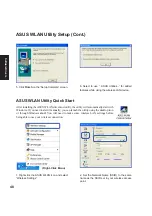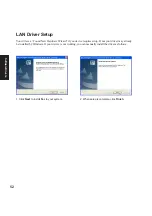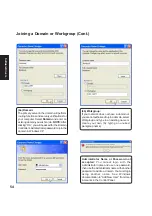Summary of Contents for W5A
Page 1: ...E1847 Jan 2005 Notebook PC Drivers and Utilities User s Manual ...
Page 11: ...11 Software Drivers Software Drivers ...
Page 12: ...12 Software Drivers Software Drivers ...
Page 16: ...16 Software Drivers ...
Page 36: ...36 Software Drivers ...
Page 44: ...44 Software Drivers ...
Page 50: ...50 Software Drivers ...
Page 56: ...56 Software Drivers ...
Page 69: ...69 Software Utilities Software Utilities ...
Page 70: ...70 Software Utilities Software Utilities ...
Page 82: ...82 Software Utilities ...
Page 86: ...86 Software Utilities ...
Page 98: ...98 Software Utilities ...
Page 104: ...104 Software Utilities ...
Page 128: ...128 Software Utilities ...
Page 132: ...132 Software Utilities ...