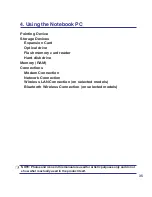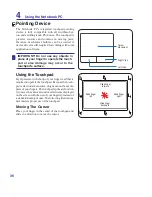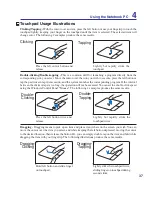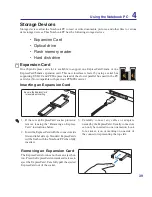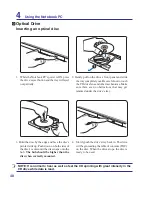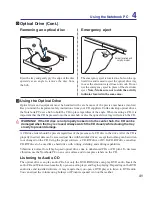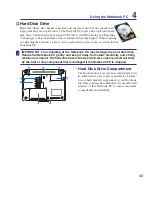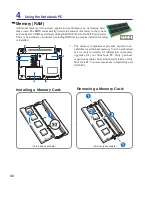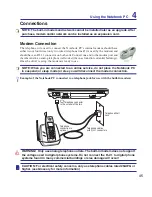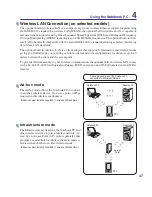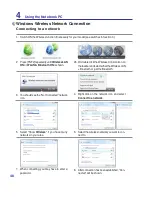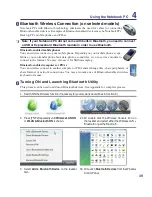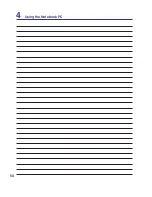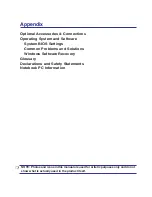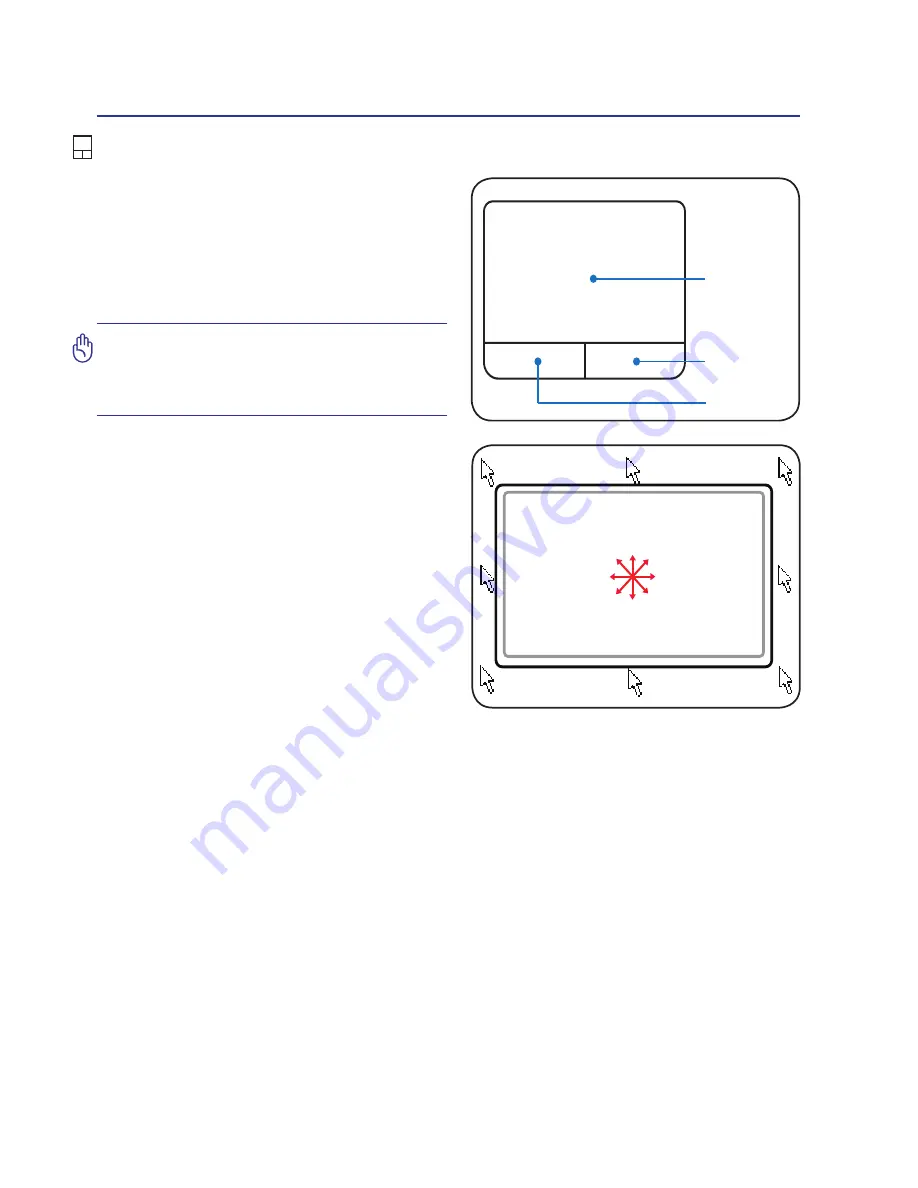
36
4
Using the Notebook PC
<000>
IMPORTANT! Do not use any objects in
place of your finger to operate the touch
-
pad or else damage may occur to the
touchpad’s surface.
Pointing Device
The Notebook PC’s integrated touchpad pointing
device is fully compatible with all two/three-but-
ton and scrolling knob PS/2 mice. The touchpad is
pressure sensitive and contains no moving parts;
therefore, mechanical failures can be avoided. A
device driver is still required for working with some
application software.
Cursor
Movement
Right Click
Left Click
Using the Touchpad
Light pressure with the tip of your finger is all that is
required to operate the touchpad. Because the touch-
pad is electrostatic sensitive, objects cannot be used in
place of your fingers. The touchpad’s primary function
is to move the cursor around or select items displayed
on the screen with the use of your fingertip instead of
a standard desktop mouse. The following illustrations
demonstrate proper use of the touchpad.
Moving The Cursor
Place your finger in the center of the touchpad and
slide in a direction to move the cursor.
Slide finger
forward
Slide finger
left
Slide finger
backward
Slide finger
right
Summary of Contents for W7F
Page 1: ...Notebook PC Hardware User s Manual VOL E3276 Jun 2007 ...
Page 4: ... Contents ...
Page 10: ...10 1 Introducing the Notebook PC ...
Page 34: ...34 4 Using the Notebook PC ...
Page 50: ...50 4 Using the Notebook PC ...
Page 81: ...Appendix A ...