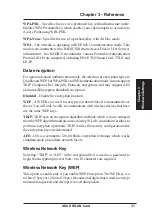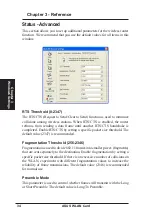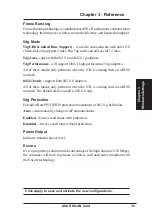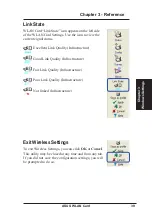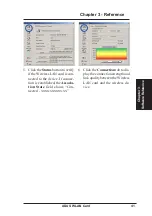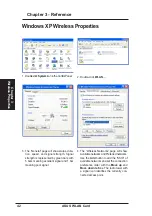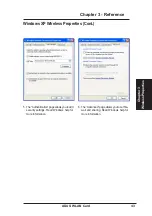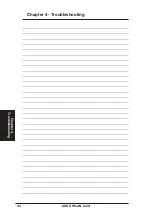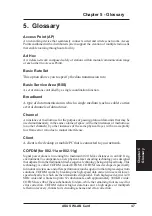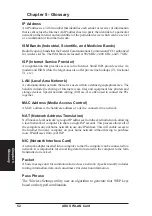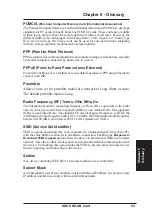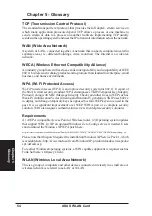ASUS WLAN Card
45
Chapter 4 - Troubleshooting
Chapter 4
Troubleshooting
4. Troubleshooting
The following troubleshooting guides provide answers to some of the more
common problems, which you may encounter while installing or using
WLAN Card products. If you encounter difficulties that are not mentioned
in this section, please contact Wireless LAN Technical Support.
Verify if the WLAN Card is installed correctly.
When the WLAN Card setup is complete, you can verify if the driver has
been setup properly. Right click My Computer, select Properties, and
click the Device Manager tab. Then double-click the Network adapters
icon; you should see “802.11g Network Adapter” with an icon of an
expansion card. There should not be a “!” or “?” (problem) or “x” (disabled)
symbol over this icon.
There is a yellow exclamation mark or a yellow question mark
in Device Manager in front of my WLAN Card.
To resolve the problem, you should update/reinstall the WLAN Card driver.
In “Device Manager”, right click 802.11g Network Adapter, select
Properties, and select Driver tab. Click on Update Driver button, then
follow the “Update Device Driver Wizard” to complete the driver
installation.
Cannot connect to any Access Points
Follow the procedure below to configure your WLAN Card.
a. Verify that the “Network Type” is in “Infrastructure” mode.
b. Verify that the “SSID” of your WLAN Card is set to the same “SSID”
of an Access Point.
c. Verify that the “Encryption” type is the same as that of an Access Point.
If you enabled “WEP” encryption, you must also set the same WEP
Keys on both sides.