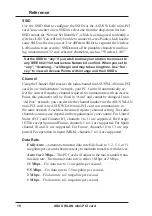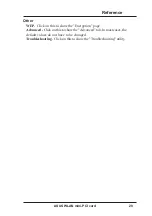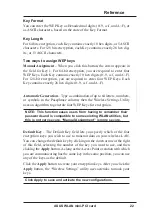ASUS WLAN mini-PCI card 12
Reference
Chapter 3
3. Left-clicking the taskbar icon shows the following menu:
•
Wireless Radio On – Turns the wireless radio ON.
•
Wireless Radio Off – Turns the wireless radio OFF.
•
Search and Join – View the properties of available Access Points
within range.
•
Wireless Option (Windows XP only) – Sets your Windows XP wire-
less networking environment.
4. Double-clicking the taskbar icon:
•
Launches the Wireless Settings application.
4
. Wireless Settings
Wireless Settings is an application that allows you to control your ASUS
WLAN mini-PCI card
. Use Wireless Settings to View or Modify the con-
figuration settings and monitor the operational status of your PC Card.
Once Wireless Settings is launched, you can see the tabbed property sheet.
This property sheet is composed of tabbed “pages”, each with its own group
of feature-specific settings.
Starting Wireless Settings
•
Open the Windows Control Panel, and then double-click the icon ASUS
WLAN Card Settings icon.
or
•
Click the Windows Start button, select Programs, select ASUS Util-
ity, select WLAN Card, and then click Wireless Settings.
or
•
Click the Control Center icon on the Windows taskbar, a popup menu
appears, and then click Wireless Settings.