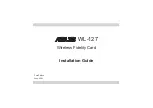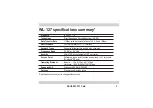Reviews:
No comments
Related manuals for WL-127

25
Brand: ZETR Pages: 2

CD Series
Brand: CallDirect Pages: 33

D902AC
Brand: Datasheen Pages: 25

NWAR33P
Brand: Niveo Pages: 155

AmpliFi AFi-G
Brand: Ubiquiti Pages: 20

AMG9240-C
Brand: AMG Systems Pages: 2

TSR 2800-30
Brand: Techroutes Pages: 20

FWS-7150
Brand: Aaeon Pages: 57

NSM4000
Brand: Juniper Pages: 196

ATEUS STARGATE
Brand: 2N Telekomunikace Pages: 67

U3024AH10
Brand: Keysight Technologies Pages: 106

Network Adapter AC AAP
Brand: Extron electronics Pages: 2

40VMW005
Brand: Carrier Pages: 18

72-8P Series
Brand: Qvis Pages: 233

SmartRack SR42UBEXPKD
Brand: Tripp Lite Pages: 8

SecPath L5030
Brand: H3C Pages: 62

AXIS HD67555
Brand: ADF Web Pages: 20

RTB-001
Brand: Ozito Pages: 8