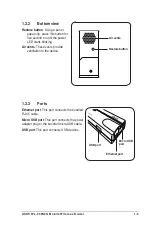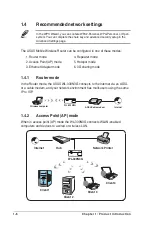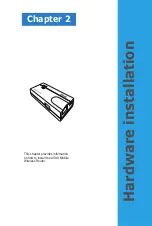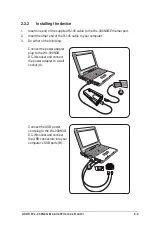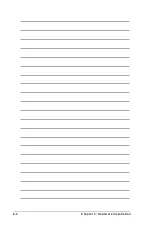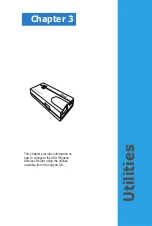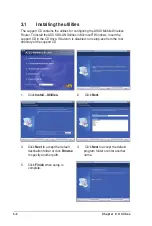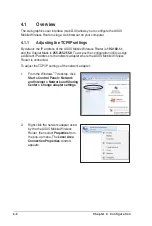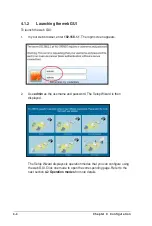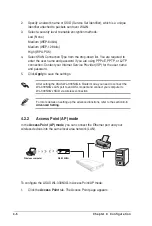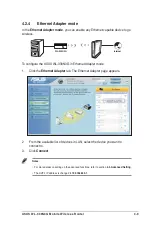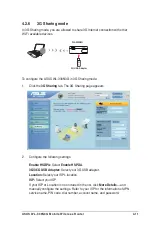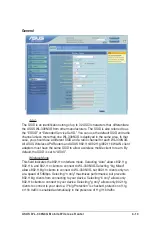3-4
Chapter 3: Utilities
Firmware Restoration
The Firmware Restoration utility is an emergency rescue tool that automatically
searches for an ASUS Router that has failed during a firmware upload, and re-
upload a firmware that you specify. A failed firmware upgrade will cause the ASUS
Router to enter a failure mode, waiting for the Firmware Restoration utility to find
and upload a new firmware. The process takes about three to four minutes.
This is not a firmware upgrade utility and cannot be used on a working ASUS
Router. Normal firmware upgrades must be done through the web manager.
Refer to
Chapter 4: Configuration
for more details.
To launch the Firmware Restoration utility, click
Start > All Programs > ASUS
Utility > WL-330N3G Wireless Router > Firmware Restoration
.