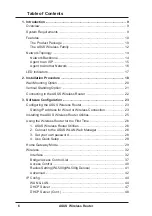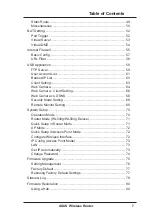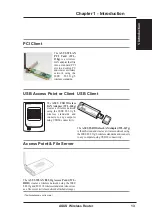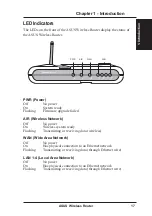ASUS Wireless Router
3
Contact Information
ASUSTeK COMPUTER INC. (Asia-Pacific)
Company Address:
15 Li-Te Road, Peitou, Taipei 112
General Telephone:
+886-2-2894-3447
General Fax:
+886-2-2894-7798
Web Site Address:
www.asus.com.tw
General Email:
info@asus.com.tw
Technical Support
MB/Others (Tel):
+886-2-2890-7121
Notebook (Tel):
+886-2-2894-3447
Desktop/Server (Tel): +886-2-2890-7123
Networking (Tel):
+886-2-2890-7902
Support Fax:
+886-2-2890-7698
ASUS COMPUTER INTERNATIONAL (America)
Company Address:
44370 Nobel Drive, Fremont, CA 94538, USA
General Fax:
+1-510-608-4555
Web Site Address:
usa.asus.com
General Email:
tsd@asus.com
Technical Support
General Support:
+1-502-995-0883
Notebook (Tel):
+1-510-739-3777 x5110
Support Email:
notebooktsd@asus.com
Support Fax:
+1-502-933-8713
ASUS COMPUTER GmbH (Germany & Austria)
Company Address:
Harkort Str. 25, D-40880 Ratingen, Germany
General Telephone:
+49-2102-95990
General Fax:
+49-2102-959911
Web Site Address:
www.asuscom.de
Online Contact:
www.asuscom.de/sales
Technical Support
Component Support: +49-2102-95990
Notebook Support:
+49-2102-959910
Online Support:
www.asuscom.de/support
Support Fax:
+49-2102-959911
ASUS COMPUTER (Middle East and North Africa)
Company Address:
P.O. Box 64133, Dubai, U.A.E.
General Telephone:
+9714-283-1774
General Fax:
+9714-283-1775
Web Site Address:
www.ASUSarabia.com
Summary of Contents for WL-500b
Page 107: ...Appendix ASUS Wireless Router 107 ...