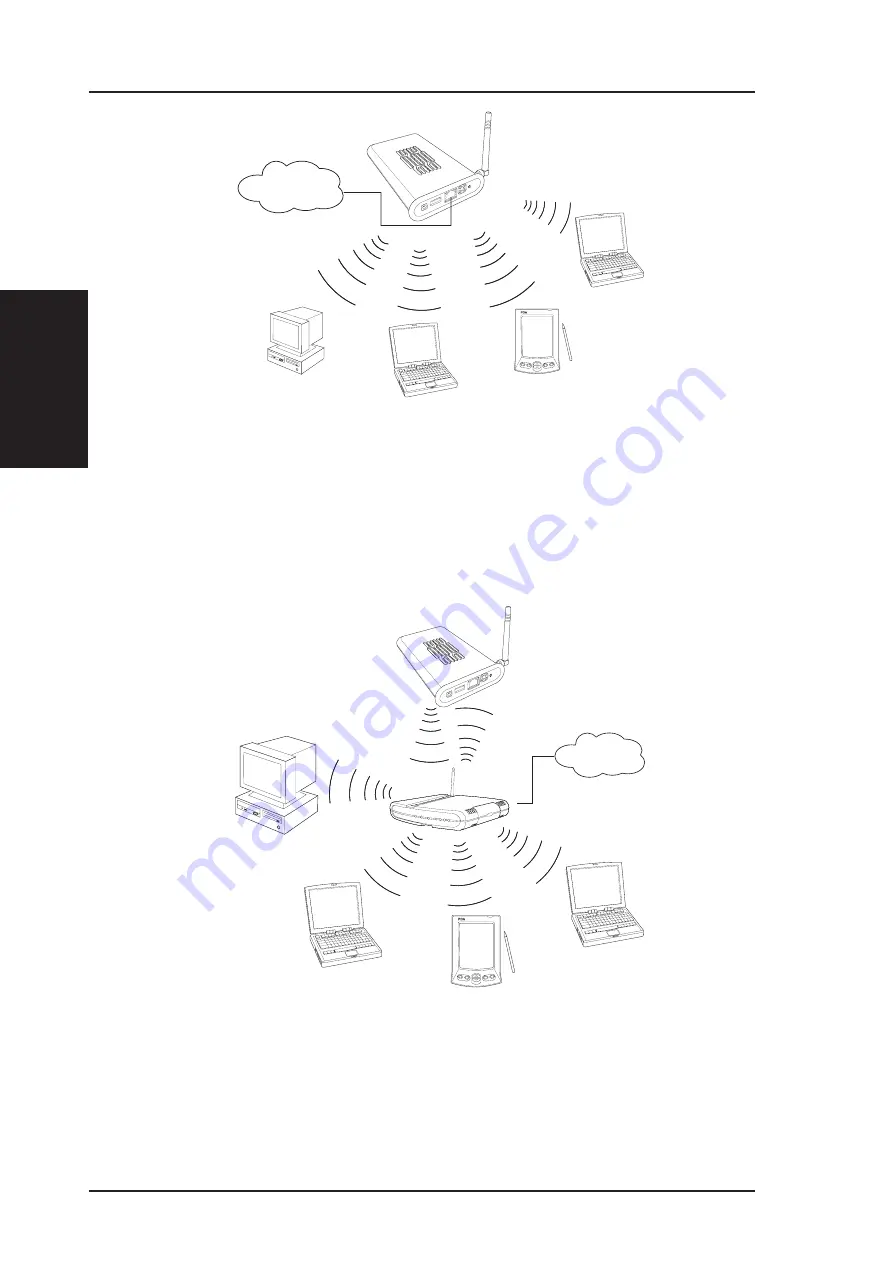
2 - Getting Started
Chapter 2 - Getting Started
16
ASUS Wireless "WL-HDD" User’s Manual
INTERNET
INTERNET
AP Mode
In order to use the ASUS Wireless "WL-HDD" as an AP, it has to be
connected to a network hub for Internet access. Attach one end of the RJ-
45 Ethernet cable to the ASUS Wireless "WL-HDD" and attach the other
end to the RJ-45 port of a network hub, switch, router, or patch panel
(represented by the INTERNET connection in the illustration).
Network Storage Mode
To use the ASUS Wireless "WL-HDD" as a WLAN storage device in an
existing network, no network cable connections to the device are required.
The wireless network consisting of an AP and one or more wireless clients,
uses the ASUS Wireless "WL-HDD" as a shared network hard drive. The
clients can read or write data from the device as required.
















































