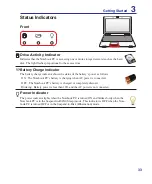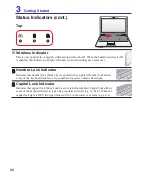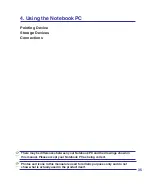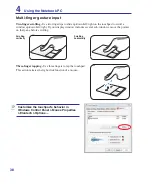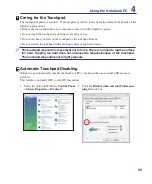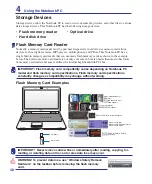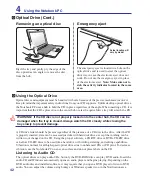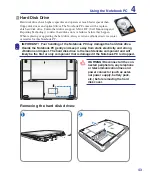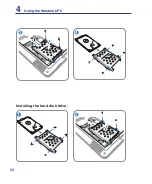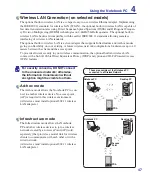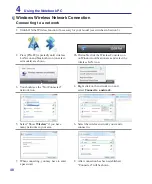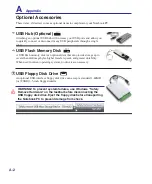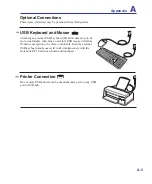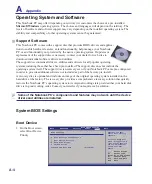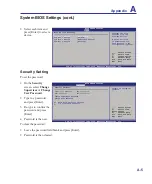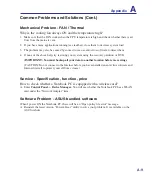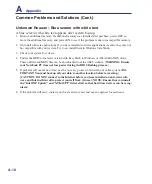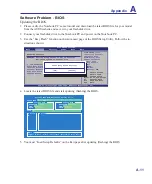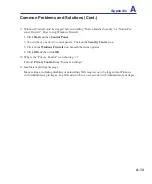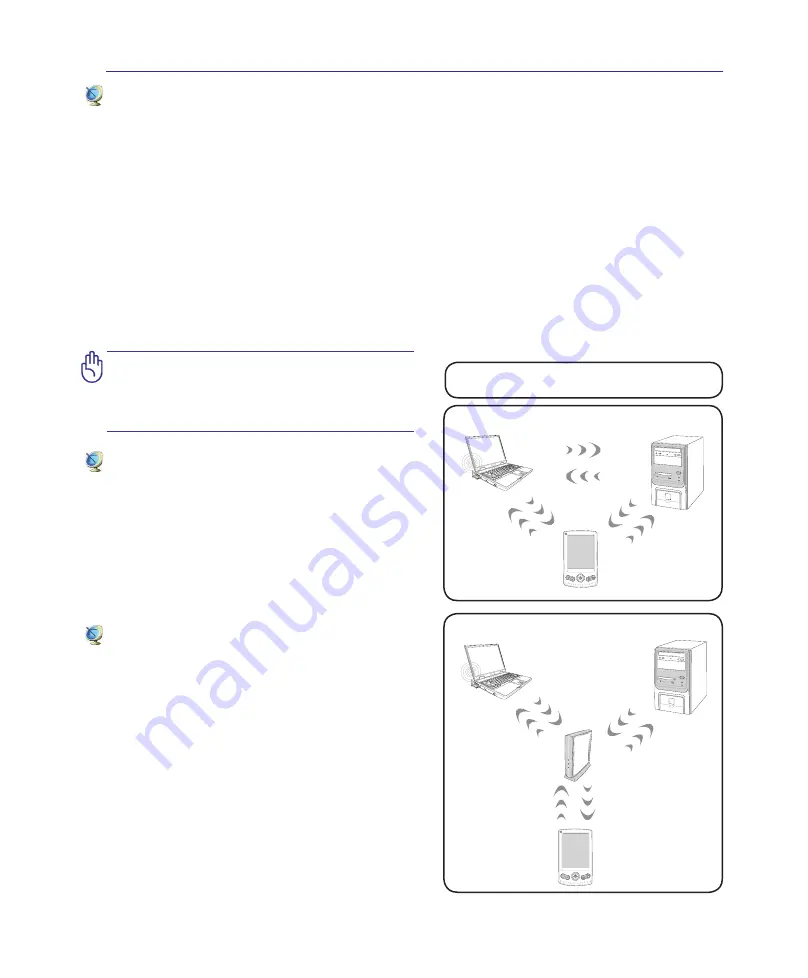
47
These are examples of the Notebook PC
connected to a Wireless Network.
Desktop PC
PDA
Notebook PC
Access
Point
Desktop PC
PDA
Notebook PC
Wireless LAN Connection (on selected models)
The optional built-in wireless LAN is a compact easy-to-use wireless Ethernet adapter. Implementing
the IEEE 802.11 standard for wireless LAN (WLAN), the optional built-in wireless LAN is capable of
fast data transmission rates using Direct Sequence Spread Spectrum (DSSS) and Orthogonal Frequen-
cy Division Multiplexing (OFDM) technologies on 2.4GHz/5GHz frequencies. The optional built-in
wireless LAN is backward compatible with the earlier IEEE 802.11 standards allowing seamless
interfacing of wireless LAN standards.
The optional built-in wireless LAN is a client adapter that supports Infrastructure and Ad-hoc modes
giving you flexibility on your existing or future wireless network configurations for distances up to 40
meters between the client and the access point.
To provide efficient security to your wireless communication, the optional built-in wireless LAN
comes with a 64-bit/128-bit Wired Equivalent Privacy (WEP) encryption and Wi-Fi Protected Access
(WPA) features.
Ad-hoc mode
The Ad-hoc mode allows the Notebook PC to con-
nect to another wireless device. No access point
(AP) is required in this wireless environment.
(All devices must install optional 802.11 wireless
LAN adapters.)
Infrastructure mode
The Infrastructure mode allows the Notebook
PC and other wireless devices to join a wireless
network created by an Access Point (AP) (sold
separately) that provides a central link for wireless
clients to communicate with each other or with a
wired network.
(All devices must install optional 802.11 wireless
LAN adapters.)
For security concerns, DO NOT connect
to the unsecured network; otherwise,
the information transmission without
encryption might be visible to others.
Using the Notebook PC
4
Summary of Contents for X5DAB
Page 1: ...Notebook PC Hardware User s Manual E4547 March 2009 ...
Page 4: ... ...
Page 10: ...10 ...
Page 20: ...20 2 Knowing the Parts ...
Page 44: ...44 Installing the hard disk drive 3 4 1 2 4 Using the Notebook PC ...
Page 76: ...A Appendix A 28 ...