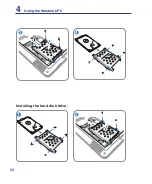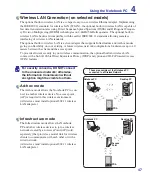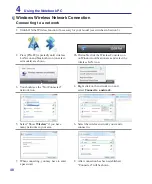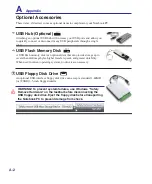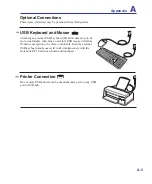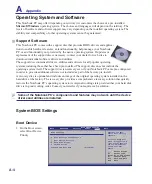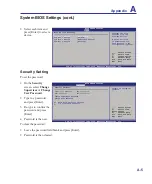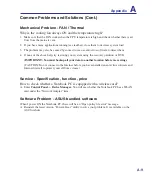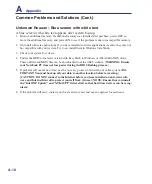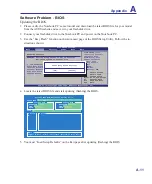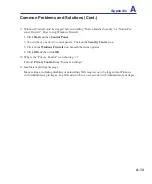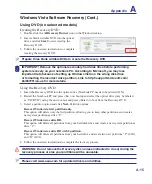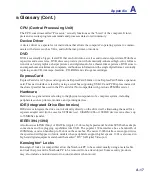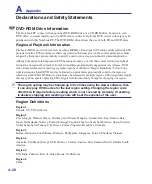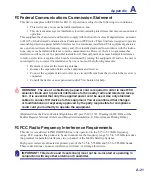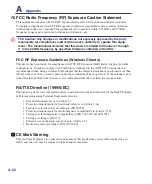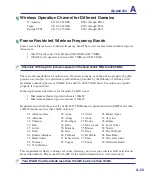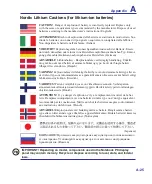A
Appendix
A-10
Unknown Reason - Blue screen with white text
A blue screen with white text appears after system bootup.
1. Remove additional memory. If additional memory was installed after purchase, power OFF, re-
move the additional memory, and power ON to see if the problem is due to incompatible memory.
2. Un-install software applications. If you have installed software applications recently, they may not
be compatible with your system. Try to un-install them in Windows Safe Mode.
3. Check your system for viruses.
4. Update the BIOS to the latest version with Easy Flash in Windows or AFLASH in DOS mode.
These utilities and BIOS files can be downloaded from the ASUS website. (
WARNING: Ensure
your Notebook PC does not lose power during the BIOS flashing process.
)
5. If problem still cannot be solved, use the recovery process to reinstall your entire system.
(IM-
PORTANT: You must backup all your data to another location before recovering.)
(
CAUTION: DO NOT connect to the Internet before you have installed an anti-virus soft-
ware and Internet firewall to protect yourself from viruses.
) (
NOTE: Ensure that you install
the “Intel INF Update” and “ATKACPI” drivers first so that hardware devices can be recog
-
nized.
)
6. If the problem still exist, contact your local service center and ask an engineer for assistance.
Common Problems and Solutions (Cont.)
Summary of Contents for X5DAB
Page 1: ...Notebook PC Hardware User s Manual E4547 March 2009 ...
Page 4: ... ...
Page 10: ...10 ...
Page 20: ...20 2 Knowing the Parts ...
Page 44: ...44 Installing the hard disk drive 3 4 1 2 4 Using the Notebook PC ...
Page 76: ...A Appendix A 28 ...