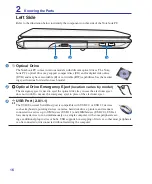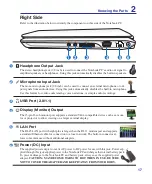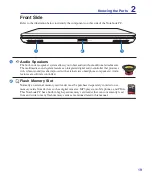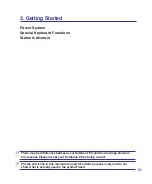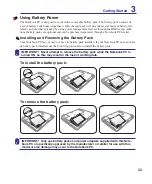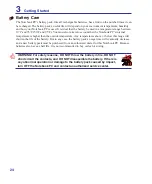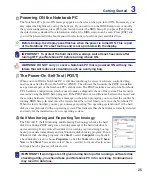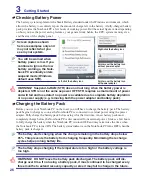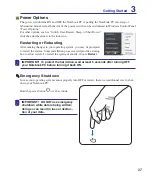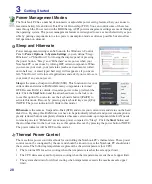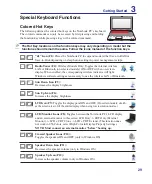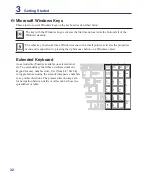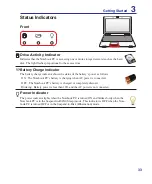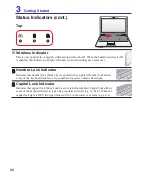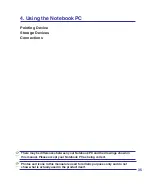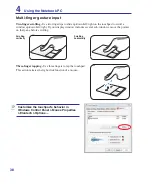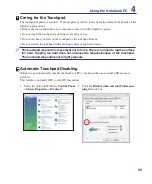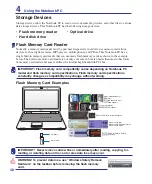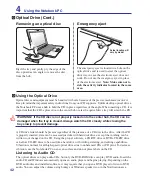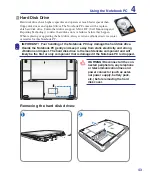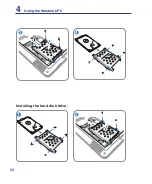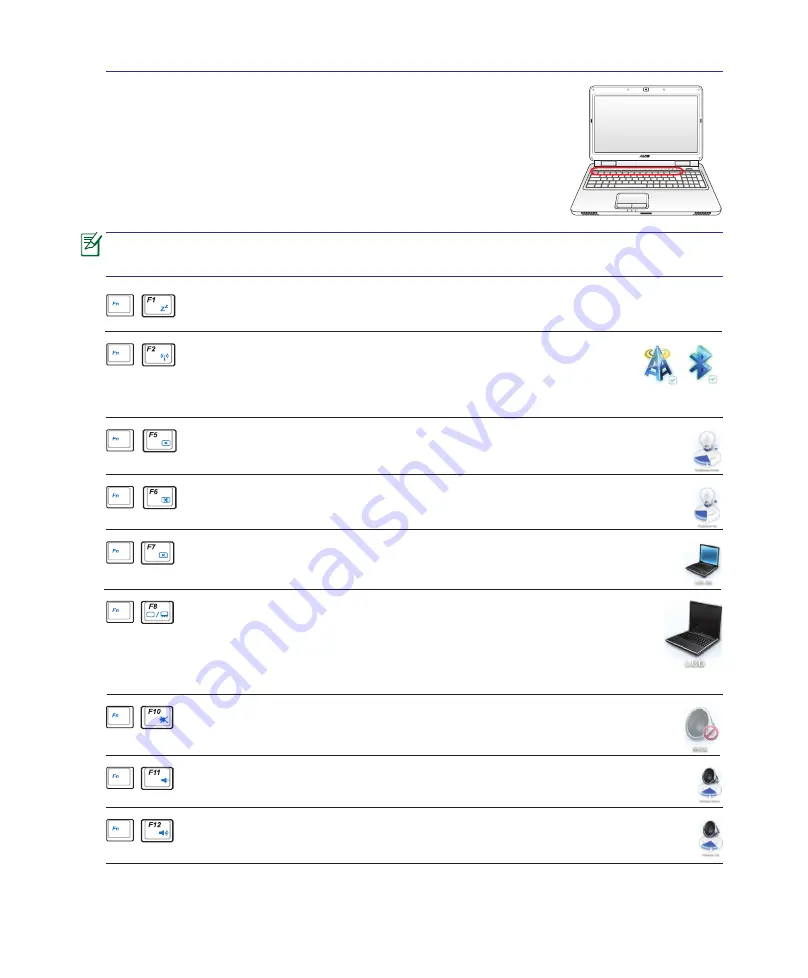
29
Special Keyboard Functions
Colored Hot Keys
The following defines the colored hot keys on the Notebook PC’s keyboard.
The colored commands can only be accessed by first pressing and holding
the function key while pressing a key with a colored command.
The Hot Key locations on the function keys may vary depending on model but the
functions should remain the same. Follow the icons instead of the function keys.
“Zz” Icon (F1):
Places the Notebook PC in suspend mode (either Save-to-RAM or
Save-to-Disk depending on sleep button setting in power management setup).
Sun Down Icon (F5):
Decreases the display brightness
Sun Up Icon (F6):
Increases the display brightness
LCD Icon (F7):
Toggles the display panel ON and OFF. (On certain models; stretch-
es the screen area to fill the entire display when using low resolution modes.)
LCD/Monitor Icons (F8):
Toggles between the Notebook PC’s LCD display
and an external monitor in this series: LCD Only -> CRT Only (External
Monitor) -> LCD + CRT Clone -> LCD + CRT Extend. (This function does
not work in 256 Colors, select High Color in Display Property Settings.)
NOTE: Must connect an external monitor “before” booting up.
Getting Started
3
Crossed Speaker Icons (F10):
Toggles the speakers ON and OFF (only in Windows OS)
Speaker Down Icon (F11):
Decreases the speaker volume (only in Windows OS)
Speaker Up Icon (F12):
Increases the speaker volume (only in Windows OS)
Radio Tower (F2):
Wireless Models Only: Toggles the internal wireless
LAN or Bluetooth (on selected models) ON or OFF with an on-screen-
display. When enabled, the corresponding wireless indicator will light.
Windows software settings are necessary to use the wireless LAN or Bluetooth.
Summary of Contents for X5DAB
Page 1: ...Notebook PC Hardware User s Manual E4547 March 2009 ...
Page 4: ... ...
Page 10: ...10 ...
Page 20: ...20 2 Knowing the Parts ...
Page 44: ...44 Installing the hard disk drive 3 4 1 2 4 Using the Notebook PC ...
Page 76: ...A Appendix A 28 ...