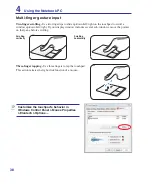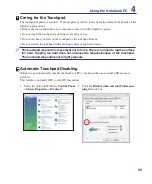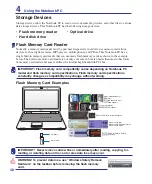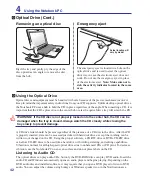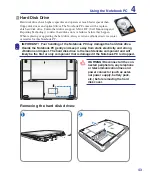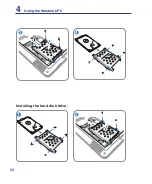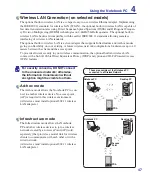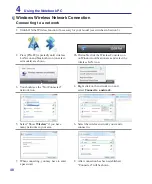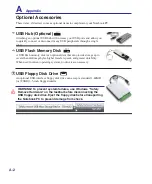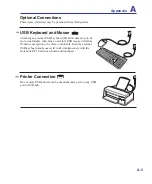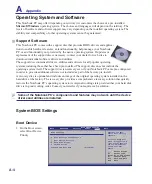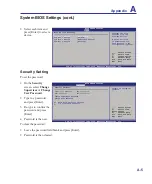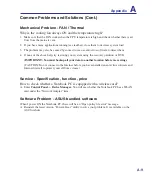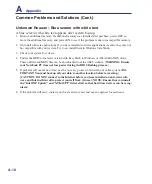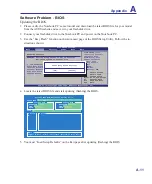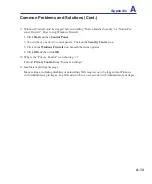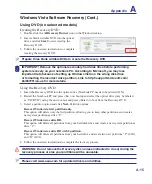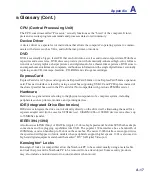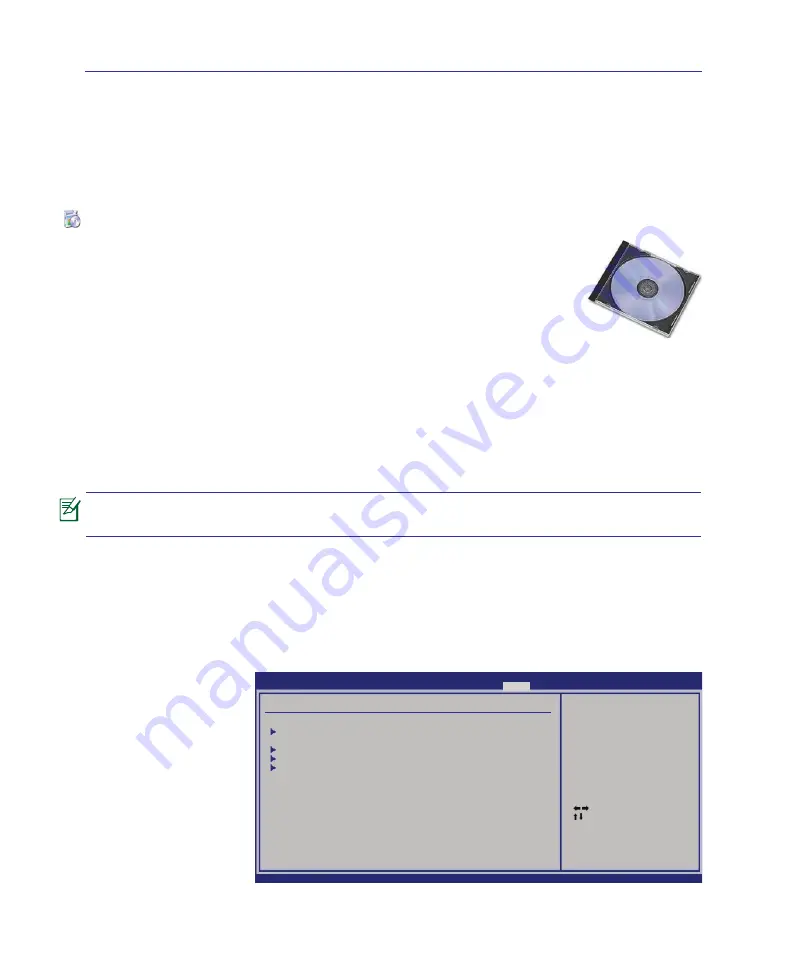
A
Appendix
A-4
Support Software
This Notebook PC comes with a support disc that provides BIOS, drivers and applica-
tions to enable hardware features, extend functionality, help manage your Notebook
PC, or add functionality not provided by the native operating system. If updates or
replacement of the support disc is necessary, contact your dealer for web sites to
download individual software drivers and utilities.
The support disc contains all drivers, utilities and software for all popular operating
systems including those that have been pre-installed. The support disc does not include the
operating system itself. The support disc is necessary even if your Notebook PC came pre-configured
in order to provide additional software not included as part of the factory pre-install.
A recovery disc is optional and includes an image of the original operating system installed on the
hard drive at the factory. The recovery disc provides a comprehensive recovery solution that quickly
restores the Notebook PC’s operating system to its original working state provided that your hard disk
drive is in good working order. Contact your retailer if you require such a solution.
Some of the Notebook PC’s components and features may not work until the device
drivers and utilities are installed.
Operating System and Software
This Notebook PC may offer (depending on territory) its customers the choice of a pre-installed
Microsoft Windows
operating system. The choices and languages will depend on the territory. The
levels of hardware and software support may vary depending on the installed operating system. The
stability and compatibility of other operating systems cannot be guaranteed.
System BIOS Settings
Boot Device
1. On the Boot screen,
select Boot Device
Priority.
Select Screen
Select Item
Enter Go to Sub Screen
F1 General Help
F10 Save and Exit
ESC Exit
BIOS SETUP UTILITY
Main Advanced Security Power
Boot
Exit
Boot Settings
Boot Settings Configuration
Boot Device Priority
Hard Disk Drives
CD/DVD Drives
Onboard LAN Boot ROM
[Disabled]
Specifies the Boot
Device Boot Priority
sequence.
A virtual floppy disk
drive (Floppy Drive B:
) may appear when you
set the CD-ROM drive
as the first boot
device.
Summary of Contents for X5DAB
Page 1: ...Notebook PC Hardware User s Manual E4547 March 2009 ...
Page 4: ... ...
Page 10: ...10 ...
Page 20: ...20 2 Knowing the Parts ...
Page 44: ...44 Installing the hard disk drive 3 4 1 2 4 Using the Notebook PC ...
Page 76: ...A Appendix A 28 ...