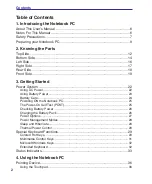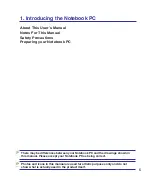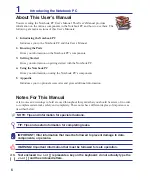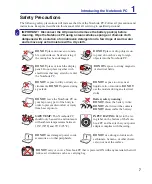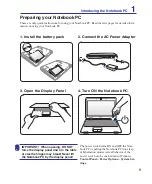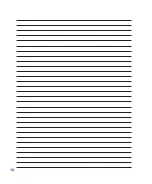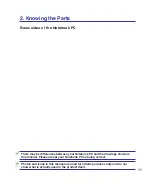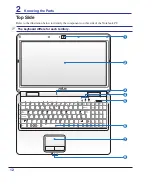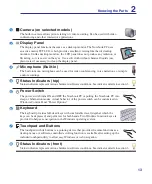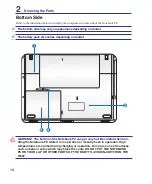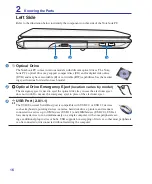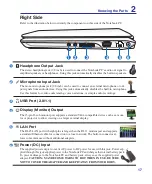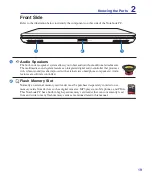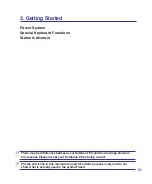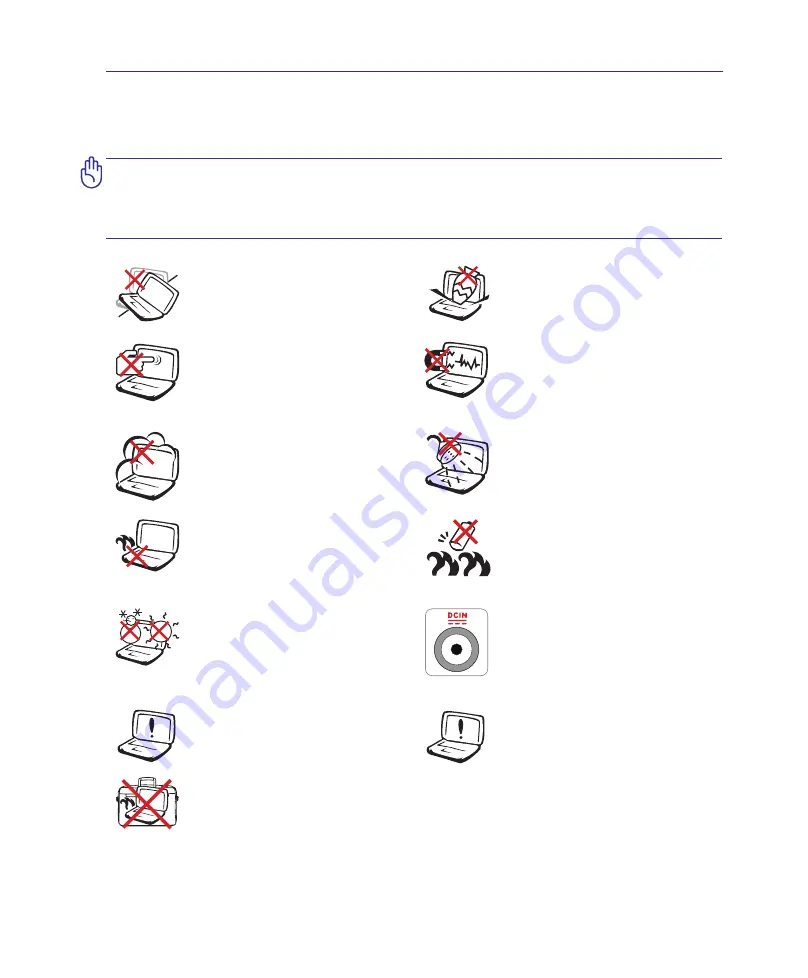
7
Safety Precautions
The following safety precautions will increase the life of the Notebook PC. Follow all precautions and
instructions. Except as described in this manual, refer all servicing to qualified personnel.
IMPORTANT! Disconnect the AC power and remove the battery pack(s) before
cleaning. Wipe the Notebook PC using a clean cellulose sponge or chamois cloth
dampened with a solution of nonabrasive detergent and a few drops of warm water
and remove any extra moisture with a dry cloth.
Introducing the Notebook PC
1
DO NOT
expose to or use near
liquids, rain, or moisture.
DO NOT
use the modem during an electrical
storm.
DO NOT
expose to dirty or dusty en-
vironments.
DO NOT
operate during
a gas leak.
SAFE TEMP:
This Notebook PC
should only be used in environments
with ambient temperatures between
10°C (50°F) and 35°C (95°F)
Battery safety warning:
DO NOT
throw the battery in fire.
DO NOT
short circuit the contacts.
DO NOT
disassemble the battery.
DO NOT
expose to strong magnetic
or electrical fields.
DO NOT
place on uneven or unsta-
ble work surfaces. Seek servicing if
the casing has been damaged.
DO NOT
place or drop objects on
top and do not shove any foreign
objects into the Notebook PC.
DO NOT
press or touch the display
panel. Do not place together with
small items that may scratch or enter
the Notebook PC.
DO NOT
leave the Notebook PC on
your lap or any part of the body in
order to prevent discomfort or injury
from heat exposure.
DO NOT
carry or cover a Notebook PC that is powered ON with any materials that will
reduce air circulation such as a carrying bag.
INPUT RATING:
Refer to the rat-
ing label on the bottom of the Note-
book PC and be sure that your power
adapter complies with the rating.
DO NOT
use damaged power cords,
accessories, or other peripherals.
DO NOT
use strong solvents such
as thinners, benzene, or other chemi-
cals on or near the surface.
Summary of Contents for X5DAB
Page 1: ...Notebook PC Hardware User s Manual E4547 March 2009 ...
Page 4: ... ...
Page 10: ...10 ...
Page 20: ...20 2 Knowing the Parts ...
Page 44: ...44 Installing the hard disk drive 3 4 1 2 4 Using the Notebook PC ...
Page 76: ...A Appendix A 28 ...