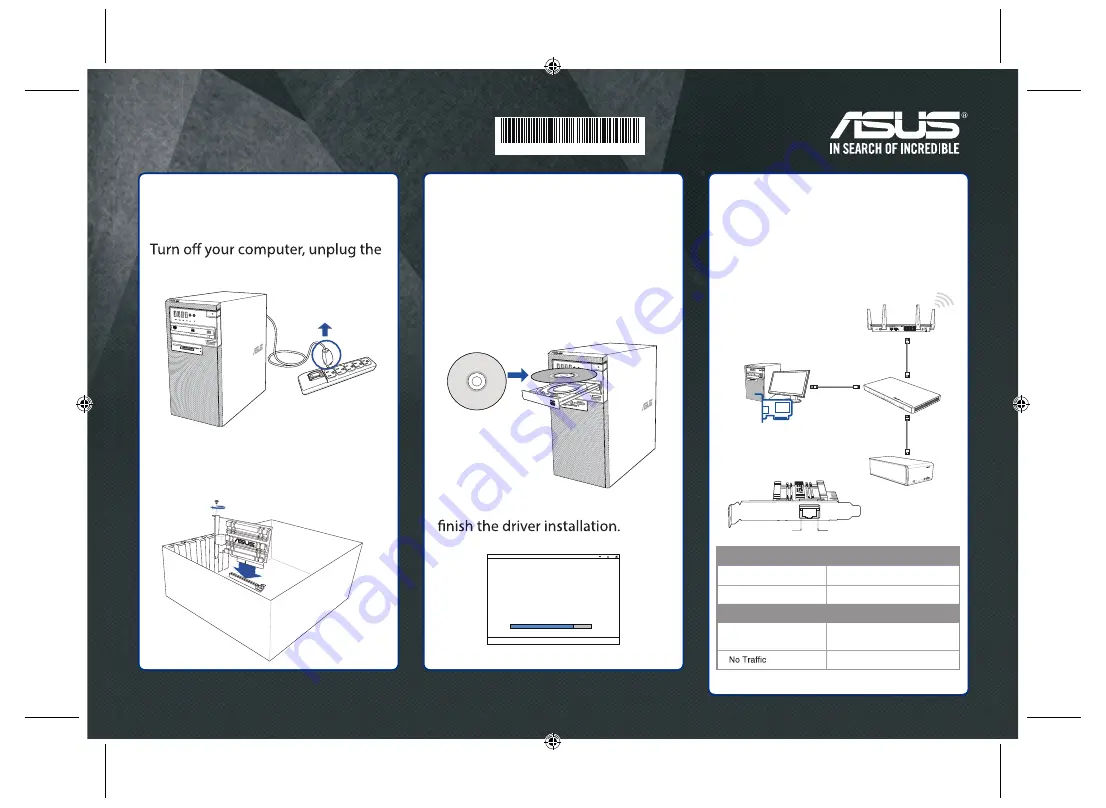
Fast. Easy. Setup!
1
2
3
Hardware
Installation
Driver
Installation
Wired
Connection
power cord, and open the system
cover.
Turn on your computer. Insert the
support CD into the optical drive or
download the driver from:
https://www.asus.com/Networking/
XG-C1
0
0C/HelpDesk_Download
/
Follow the onscreen instruction to
Connect devices to the RJ-45 port
on XG-C100C using Cat5e, Cat6,
Cat6a or higher network cables.
SD/MMC/MS
Smart Card
CF/MD
Speed LED
Link / ACT LED
Speed LED (Left LED / Dual color)
10G
Green
5G / 2.5G / 1G / 100 M
Yellow
Link / ACT LED (Right LED / Single color)
10G / 5G / 2.5G / 1G /
100M
Blinking Green (transferring/
receiving data)
Green
SD/MMC/MS
Smart Card
CF/MD
InstallShield Wizard
5 3 0 0 - 0 0 0 0 6 9 0 6 - 0 1 W
This device complies with Part 15 of the FCC Rules. Operation is subject to the following two conditions:
(1) this device may not cause harmful interference, and (2) this device must accept any interference received, including
interference that may cause undesired operation.
Insert the XG-C100C network card into
the PCI-E network slot, ensuring that it
is completely seated on the slot.
XG-C100C 10G PCI-E Network Adapter Quick Start Guide




















