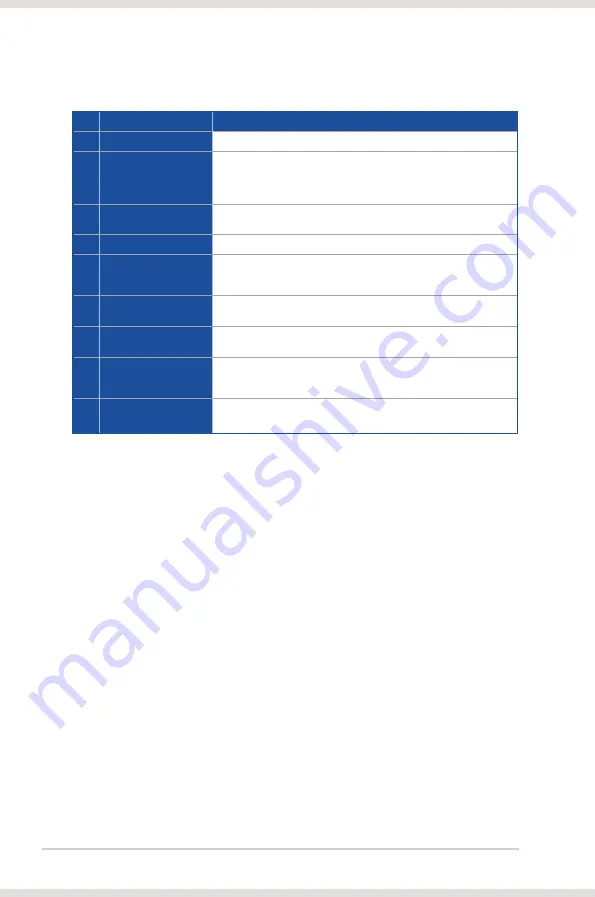
20
ASUS Xonar DSX
No Item
Description
1
Support link
Clicking this button will open the ASUS official website.
2
Display Area
This display area shows the 10-band signal meter, volume level, and
the status of the Dolby/DTS technologies, EQ, and DSP modes.
*This area displays information, but is not used to change settings.
3
Setting Menu Panel
This panel gives access to the setting tabs, including Main Settings,
Mixer/volume, Effects, Karaoke, FlexBass, and VocalFX.
4
Information icon
Clicking this icon will display the driver information window.
5
Menu Open/Close
Clicking this button will reveal the configuration settings. Clicking it
again will move the display area back to its original position and hide
the configuration area.
6
Master Volume
This knob controls the master playback volume. Turn to change the
volume level.
7
Mute Button
Click this button to mute audio playback. It will display a red light
when playback is muted.
8
SVN Button
Click this button to enable the “Smart Volume Normalization” feature
for constant volume from all playback sources. It will display a blue
light when enabled.
9
DSP Mode
These 2 buttons give access to quick gaming surround sound effect
(GX2.5) and effect-free (Hi-Fi) modes.
















































