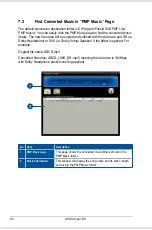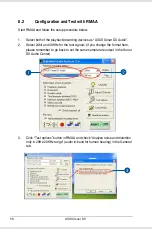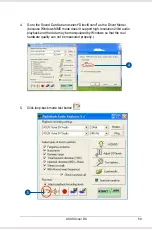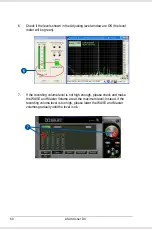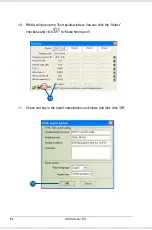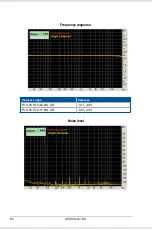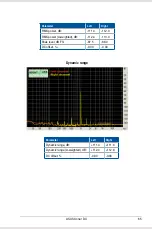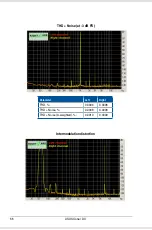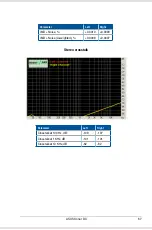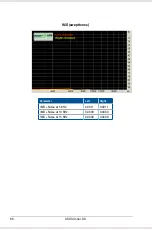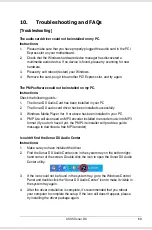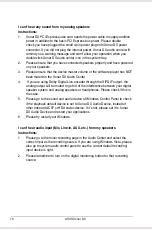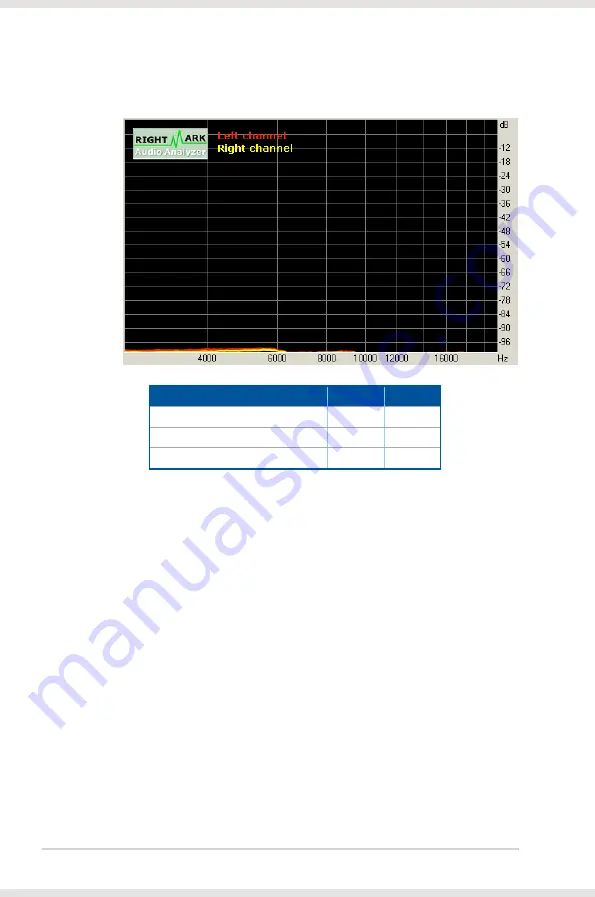Reviews:
No comments
Related manuals for XONAR DX

NI 6731
Brand: National Instruments Pages: 13

PCI-PWM02
Brand: DAQ system Pages: 25

GV-NX72G512E1
Brand: Gigabyte Pages: 36

RF005
Brand: SIB Pages: 4

ELSA GLoria Synergy
Brand: Compaq Pages: 17

VP1006
Brand: Nedap Pages: 27

TRANSIT-USA
Brand: Nedap Pages: 59

6954273653712
Brand: HIKVISION Pages: 14

930009-001
Brand: Allflex Pages: 5

Javelin S884
Brand: Symmetry Pages: 2

NetworX NX-1700E
Brand: Interlogix Pages: 18

P345KPMTR
Brand: Kantech Pages: 16

XCODE-IU9011
Brand: LS Pages: 19

TwinQ
Brand: Joemeek Pages: 10

ARS6311-RX
Brand: Vanderbilt Pages: 32

ULTRA-485
Brand: ICS Advent Pages: 25

ACA953
Brand: Targus Pages: 8

BulleT SPP Series
Brand: Magtek Pages: 2