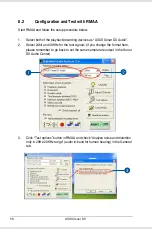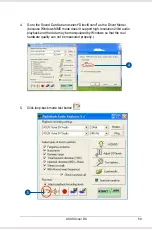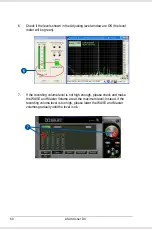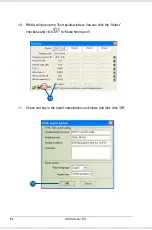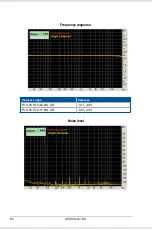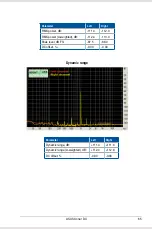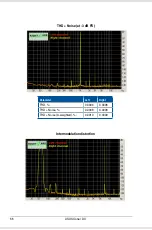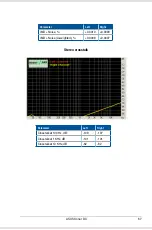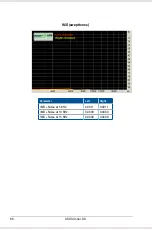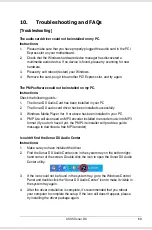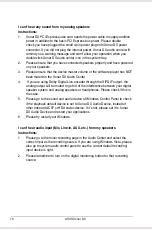69
ASUS Xonar DX
10.
Troubleshooting and FAQs
[Troubleshooting]
The audio card driver could not be installed on my PC.
Instructions:
1. Please make sure that you have properly plugged the audio card in the PCI
Express slot on your motherboard.
2. Check that the Windows hardware device manager has discovered a
multimedia audio device. If no device is found, please try scanning for new
hardware.
3. Please try soft reboot (restart) your Windows.
4. Remove the card, plug it into another PCI Express slot, and try again.
The PMP software could not be installed on my PC.
Instructions:
Check the following points:
1. The Xonar DX Audio Card has been installed in your PC
2. The Xonar DX audio card driver has been installed successfully
3. Windows Media Player Ver. 9 or above has been installed in your PC.
4. PMP Lite will also need an MP3 encoder installed to encode music into MP3
format (If you don’t have it yet, the PMP Lite installer will provide a guide
message to download a free MP3 encoder)
I couldn’t find the Xonar DX Audio Center
Instructions:
1. Make sure you have installed the driver
2. Find the Xonar DX Audio Center icon in the system tray on the bottom right-
hand corner of the screen. Double click the icon to open the Xonar DX Audio
Center utility..
3. If the icon could not be found in the system tray, go to the Windows Control
Panel and double click the “Xonar DX Audio Center” icon to make it visible in
the system tray again.
4. After the driver installation is complete, it’s recommended that you reboot
your computer to complete the setup. If the icon still doesn’t appear, please
try installing the driver package again.