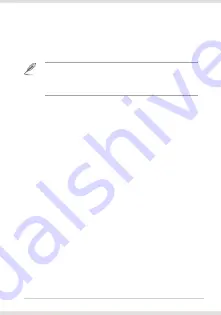
7
ASUS Xonar Essence STU
Driver installation
After connecting ASUS Xonar Essence STU with your computer by the bundled USB cable, you
need to install the device driver that enables the Xonar Essence STU to work with Windows
operating system.
NOTES:
• The driver is only needed when you connect ASUS Xonar Essence STU with
PC/NB.
• The version and content of the support CD are subject to change without
notice.
To install the device driver:
1.
Insert the ASUS Xonar Essence STU support CD into your optical drive. If Autorun is
enabled, the ASUS Xonar Essence STU driver screen appears automatically. Go to step
4. If Autorun is not enabled in your computer, perform step 2.
2.
Click
My Computer
on your desktop and double-click the optical drive icon.
3.
Double-click the
setup.exe
icon located on the optical drive.
4.
Follow the on-screen instructions to complete the installation. Read the
END USER
LICENSE AGREEMENT
in the process and make sure that you understand and accept it
before continuing the installation.
5.
When the installation finishes, you may be prompted to restart your computer. You can
choose to restart the computer later if desired.
System requirements
To ensure a successful installation of the ASUS Xonar Essence STU USB DAC, your computer
must meet the following requirements:
•
IBM compatible PC with one USB2.0 (or higher) compatible port for the USB audio device
•
Microsoft
®
Windows
®
8 (32/64bit)/ Windows
®
7 (32/64bit)/ Windows
®
XP (32/64bit)/
MCE2005, and Mac 10.6x OS
Mac 10.6x OS
•
Intel
®
Pentium
®
4 1.4GHz or AMD Athlon 1400 CPU or faster CPU
•
256 MB DRAM system memory
•
60 MB available HDD space for driver installation package
•
CD-ROM drive (or DVD-ROM drive) for software installation
•
High-quality headphones or powered analog speakers to enjoy the ultra-high fidelity sound
of the card





































