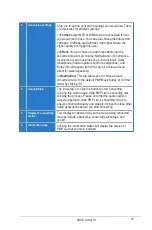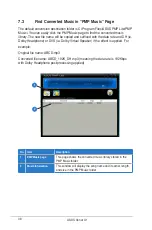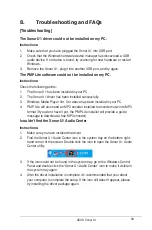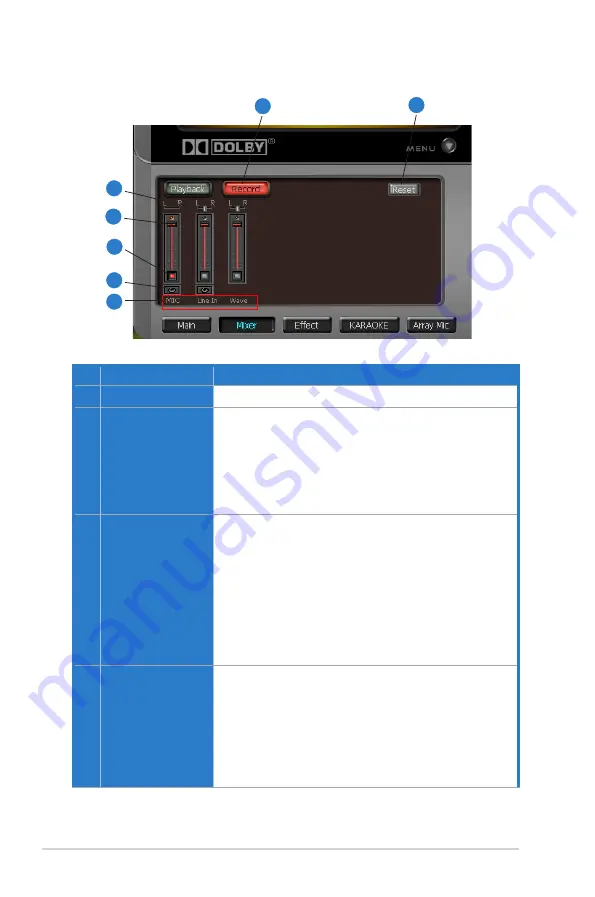
24
ASUS Xonar U1
6.3.2 Recording/Monitoring Volume
No Item
Description
1
Recording Volume Tab
Click this button to show the recording volume page.
2
Source/Path Name
This shows the source name for each volume control slider,
including:
MIC: recording from microphone
Line-In: recording from Line-in jack for external audio devices
WAVE: recording from digital wave audio you are playing on
PC (Note: Windows Vista doesn’t support WAVE
recording.)
3
Monitoring button
Click this button to monitor and loopback recording audio
to outputs (PC speakers). Therefore, the recording volume
will influence the monitoring signals from speaker outputs.
The audio will be mixed into the streams you are playing
out from your PC and all DSP effects will be applied to the
source, too. A typical benefit is to apply Dolby Pro-Logic
IIx 7.1-ch spreading for your TV audio, CD, MP3, or stereo
game console audio from Wii, Xbox, PS2/PS3/PSP, etc.
To apply Dolby Virtual Speaker is suitable for two-speaker
environment.
4
Recording Selector
button
Click this button to select the path/source you are going to
record. Please note that the recording function on Windows
is a one-path selector. So, you can select only one default
recording source at a time. You may have to restart the
recorder program if you switch to a different source. (Note:
On Vista, some application programs may allow you to
select the recording device/path in the recording programs
themselves.)
7
1
6
5
4
3
2