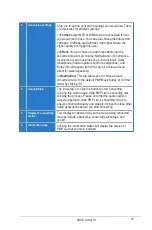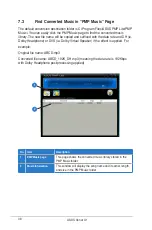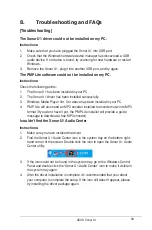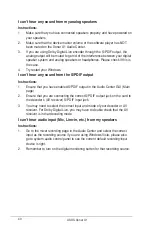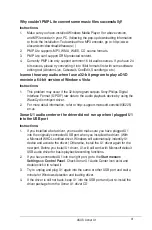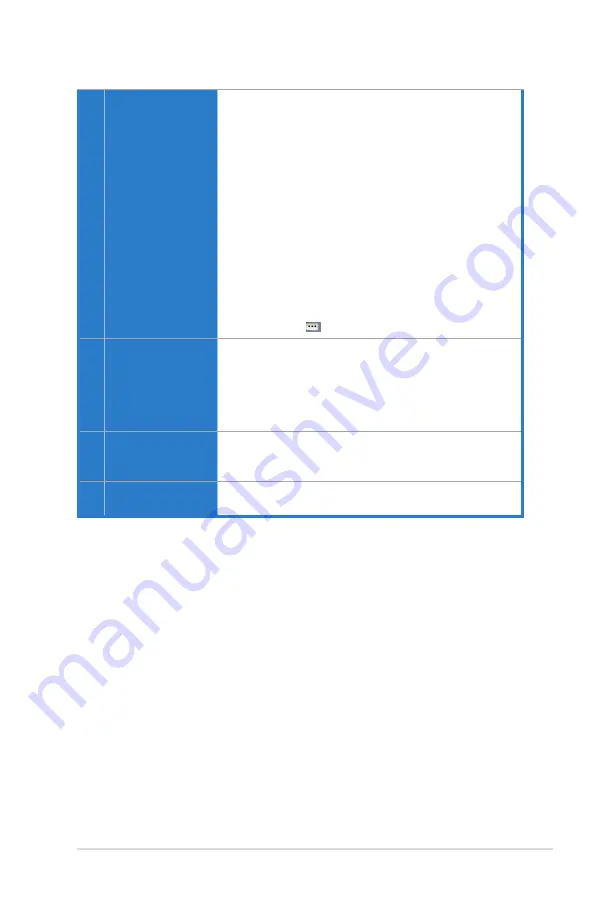
37
ASUS Xonar U1
2
Conversion settings
Step 2 is to set the conversion settings you would like. There
are three tabs for different settings:
1)
Format:
select MP3 or WMA to be the converted format
you would like to have. You can also choose the bitrate from
128Kbps, 192Kbps, and 320Kbps (the higher bitrate, the
higher quality but bigger file size)
2)
Effect:
You can choose to add three effects into the
converted files: Smart Volume Normalization (to normalize
all volume of your music files to a constant level), Dolby
Headphone (natural spatial effect for headphones), and
Dolby Virtual Speaker (with Pro-Logic II virtual surround
effect for stereo speakers).
3)
Destination:
This tab allows you to choose to save
converted music to the default PMP Music folder, or to Other
folder by clicking .
3
Convert/Stop
The final step is to click the button to start Converting.
Clicking this button again while PMP Lite is converting files
will stop the process. Please note that the audio card will
suspend operation while PMP Lite is converting music to
ensure conversion quality and stability. It’s best to close other
audio applications before you start converting.
4
Display for converting
status
This display window will tell you the music being converted,
file type, bitrate, spent time, converted percentage, and
speed.
5
Information page
Clicking the information button will display the version of
PMP Lie that you have installed.