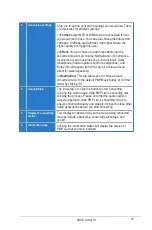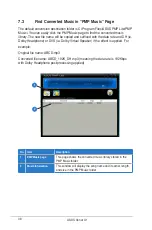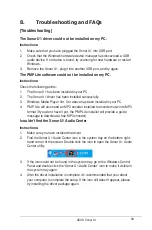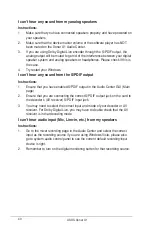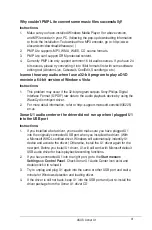39
ASUS Xonar U1
8.
Troubleshooting and FAQs
[Troubleshooting]
The Xonar U1 driver could not be installed on my PC.
Instructions:
1.
Make sure that you have plugged the Xonar U1 into USB port.
2.
Check that the Windows hardware device manager has discovered a USB
audio device. If no device is found, try scanning for new hardware or restart
Windows.
3.
Remove the Xonar U1, plug it into another USB port, and try again.
The PMP Lite software could not be installed on my PC.
Instructions:
Check the following points:
1.
The Xonar U1 has been installed in your PC.
2.
The Xonar U1 driver has been installed successfully.
3.
Windows Media Player Ver. 9 or above has been installed in your PC
4.
PMP Lite will also need an MP3 encoder installed to encode music into MP3
format (If you don’t have it yet, the PMP Lite installer will provide a guide
message to download a free MP3 encoder)
I couldn’t find the Xonar U1 Audio Center
Instructions:
1.
Make sure you have installed the driver
2.
Find the Xonar U1 Audio Center icon in the system tray on the bottom right-
hand corner of the screen. Double click the icon to open the Xonar U1 Audio
Center utility.
3.
If the icon could not be found in the system tray, go to the Windows Control
Panel and double click the “Xonar U1 Audio Center” icon to make it visible in
the system tray again.
4.
After the driver installation is complete, it’s recommended that you reboot
your computer to complete the setup. If the icon still doesn’t appear, please
try installing the driver package again.