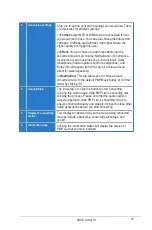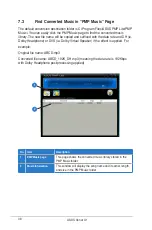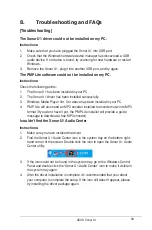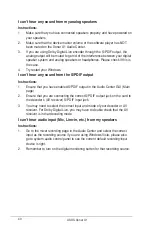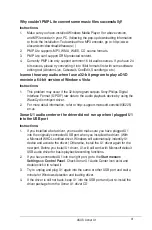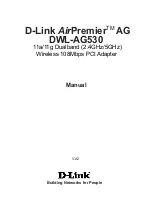40
ASUS Xonar U1
I can’t hear any sound from my analog speakers
Instructions:
1.
Make sure that you have connected speakers properly and have powered on
your speakers
2.
Make sure that the device master volume or the software player has NOT
been muted on the Xonar U1 Audio Center.
3.
If you are using Dolby Digital Live encoder through the S/PDIF output, the
analog output will be muted to get rid of the interference between your digital
speaker system and analog speakers or headphones. Please check if this is
the case.
4.
Try restart your Windows.
I can’t hear any sound from the S/PDIF output
Instructions:
1.
Ensure that you have enabled S/PDIF output in the Audio Center GUI (Main
page)
2.
Ensure that you are connecting the correct S/PDIF output jack on the card to
the decoder’s (AV receiver) S/PDIF input jack.
3.
You may need to select the correct input and mode of your decoder or AV
receiver. For Dolby Digital Live, you may have to double check that the AV
receiver is in that decoding mode.
I can’t hear audio input (Mic, Line-in, etc.) from my speakers
Instructions:
1.
Go to the mixer recording page in the Audio Center and select the correct
input as the recording source if you are using Windows Vista, please also
go to system audio control panel to see the current default recording/input
device is right.
2.
Remember to turn on the digital monitoring button for that recording source.