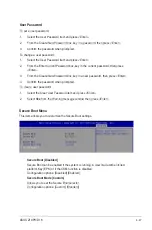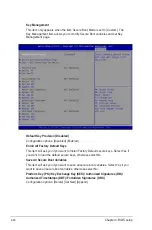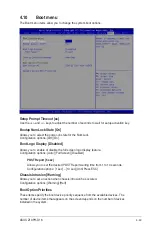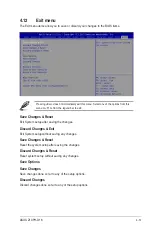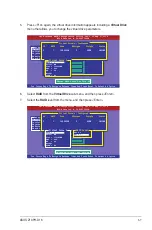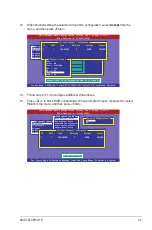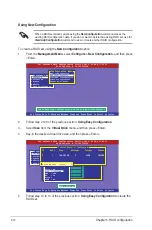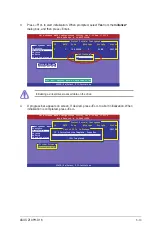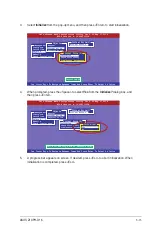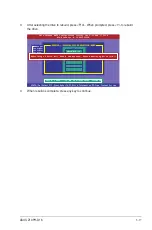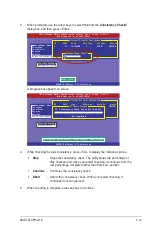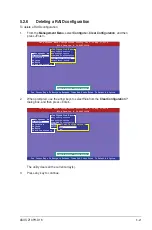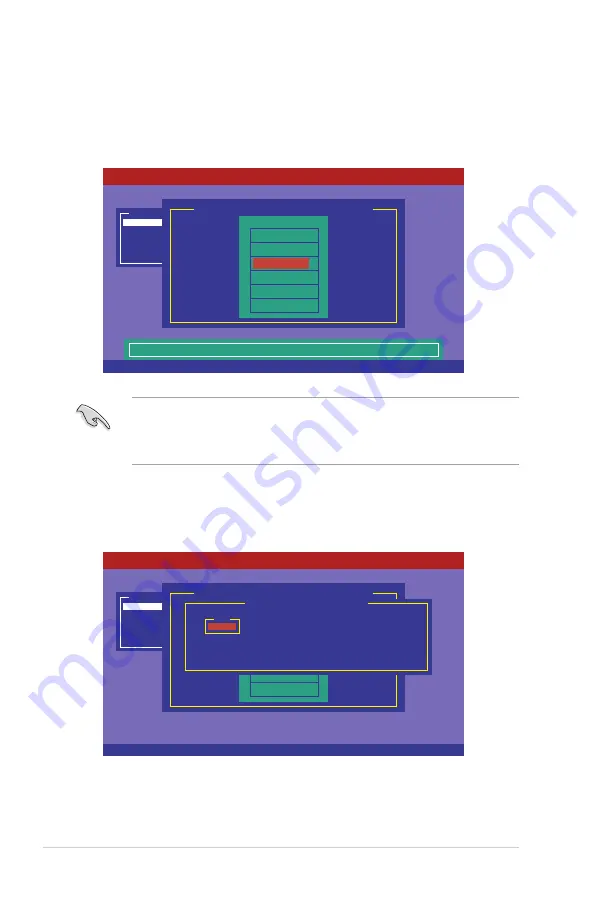
5-6
Chapter 5: RAID configuration
3.
Select all the drives required for the RAID set, and then press <F10> to configure array
setting.
4.
Press <Space> to select the configurable array.
2.
The
ARRAY SELECTION MENU
displays the available drives connected to the SATA
ports. Use the up/down arrow keys to select the drives you want to include in the RAID
set, and then press <Space>. When selected, the drive indicator changes from
READY
to
ONLIN A[X]-[Y]
, where X is the array number, and Y is the drive number.
•
The information of the selected hard disk drive displays at the bottom of the screen.
•
You need at least two identical hard disk drives when creating a RAID 1 set.
•
You need at least four identical hard disk drives when creating a RAID 10 set.
SPACE-Sel,ENTER-EndArray,F10-Configure,F2-Drive Info,F3-Virtual Drives,F4-HSP
LSI Software RAID Configuration Utility Ver C.05 Sep 17,2010
BIOS Version A.10.09231523R
Port # 2 DISK 74.74GB HDS728080PLA380
05.01C05
Configure
Initialize
Objects
Rebuild
Check Consistency
Management Menu
Easy Configuration - ARRAY SELECTION MENU
ONLIN A00-00
ONLIN A00-01
READY
READY
0
1
2
3
PORT #
Cursor Keys, SPACE-(De)Select F2-Chidinfo F3-SlotInfo F10-Configure Esc-Quit
LSI Software RAID Configuration Utility Ver C.05 Sep 17,2010
BIOS Version A.10.09231523R
Configure
Initialize
Objects
Rebuild
Check Consistency
Management Menu
Easy Configuration - ARRAY SELECTION MENU
ONLIN A00-00
ONLIN A00-01
READY
READY
0
1
2
3
PORT #
Select Configurable Array(s)
A-0
SPAN-1
Summary of Contents for Z10PH-D16
Page 1: ...Z10PH D16 Server Motherboard User Guide ...
Page 14: ...xiv ...
Page 22: ...2 4 Chapter 2 Hardware information 2 2 3 Z10PH D16 Motherboard layout ...
Page 58: ...2 40 Chapter 2 Hardware information ...
Page 62: ...3 4 Chapter 3 Powering up ...
Page 152: ...5 38 Chapter 5 RAID configuration ...
Page 180: ...A 2 Appendix A Reference information A 1 Z10PH D16 block diagram ...