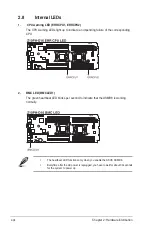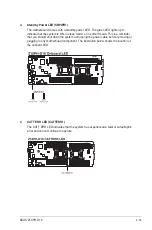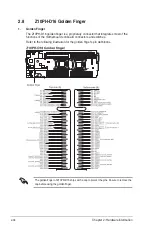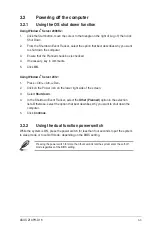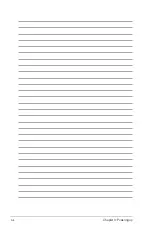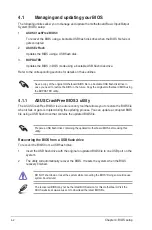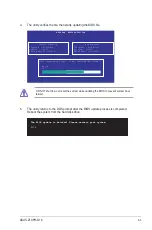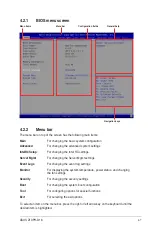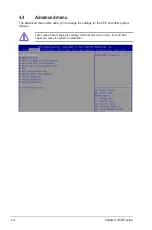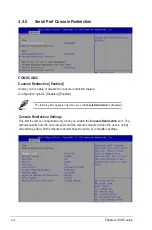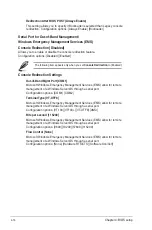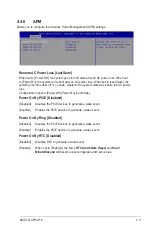4-3
ASUS Z10PH-D16
3.
Press <Tab> to switch to the
Drive
field.
4.
Press the Up/Down arrow keys to find the USB flash disk that contains the latest BIOS,
then press <Enter>.
5.
Press <Tab> to switch to the
Folder Info
field.
6.
Press the Up/Down arrow keys to find the BIOS file, and then press <Enter> to perform
the BIOS update process. Reboot the system when the update process is done.
4.1.2
ASUS EZ Flash Utility
The ASUS EZ Flash Utility feature allows you to update the BIOS without having to use a
DOS-based utility.
Before you start using this utility, download the latest BIOS from the ASUS website at
www.asus.com.
To update the BIOS using EZ Flash Utility:
1.
Insert the USB flash disk that contains the latest BIOS file into the USB port.
2.
Enter the BIOS setup program. Go to the
Tool
menu then select
ASUS
EZ Flash
Utility
. Press <Enter>.
ASUS Tek. EzFlash Utility
[Up/Down/Left/Right]:Switch [Enter]:Choose [q]:Exit
FS0
System Volume Information
<DIR>
Windows
<DIR>
Z10PH-D16 BIOS
<DIR>
Current Platform
Platform : Z10PH-D16
Version : 0020
Build Date :04/25/2014
New Platform
Platform : Z10PH-D16
Version : 0022
Build Date :05/05/2014
Summary of Contents for Z10PH-D16
Page 1: ...Z10PH D16 Server Motherboard User Guide ...
Page 14: ...xiv ...
Page 22: ...2 4 Chapter 2 Hardware information 2 2 3 Z10PH D16 Motherboard layout ...
Page 58: ...2 40 Chapter 2 Hardware information ...
Page 62: ...3 4 Chapter 3 Powering up ...
Page 152: ...5 38 Chapter 5 RAID configuration ...
Page 180: ...A 2 Appendix A Reference information A 1 Z10PH D16 block diagram ...