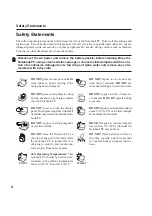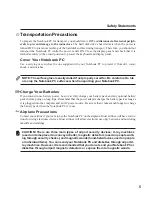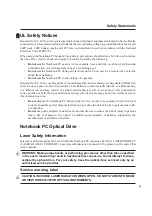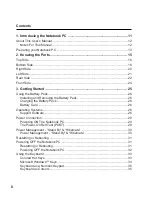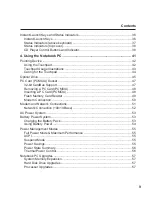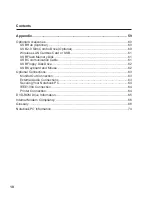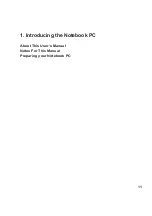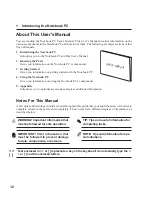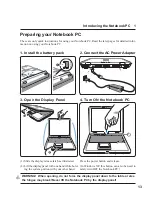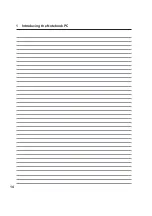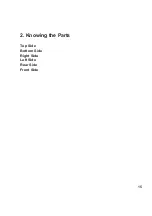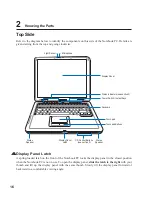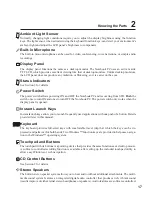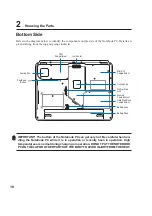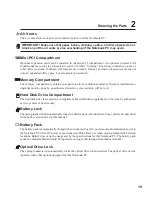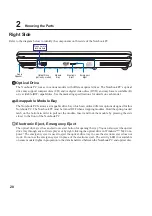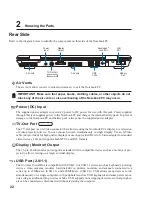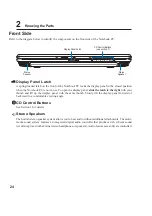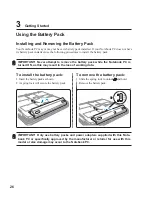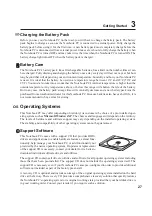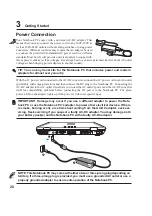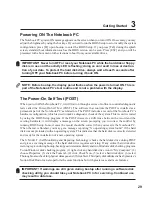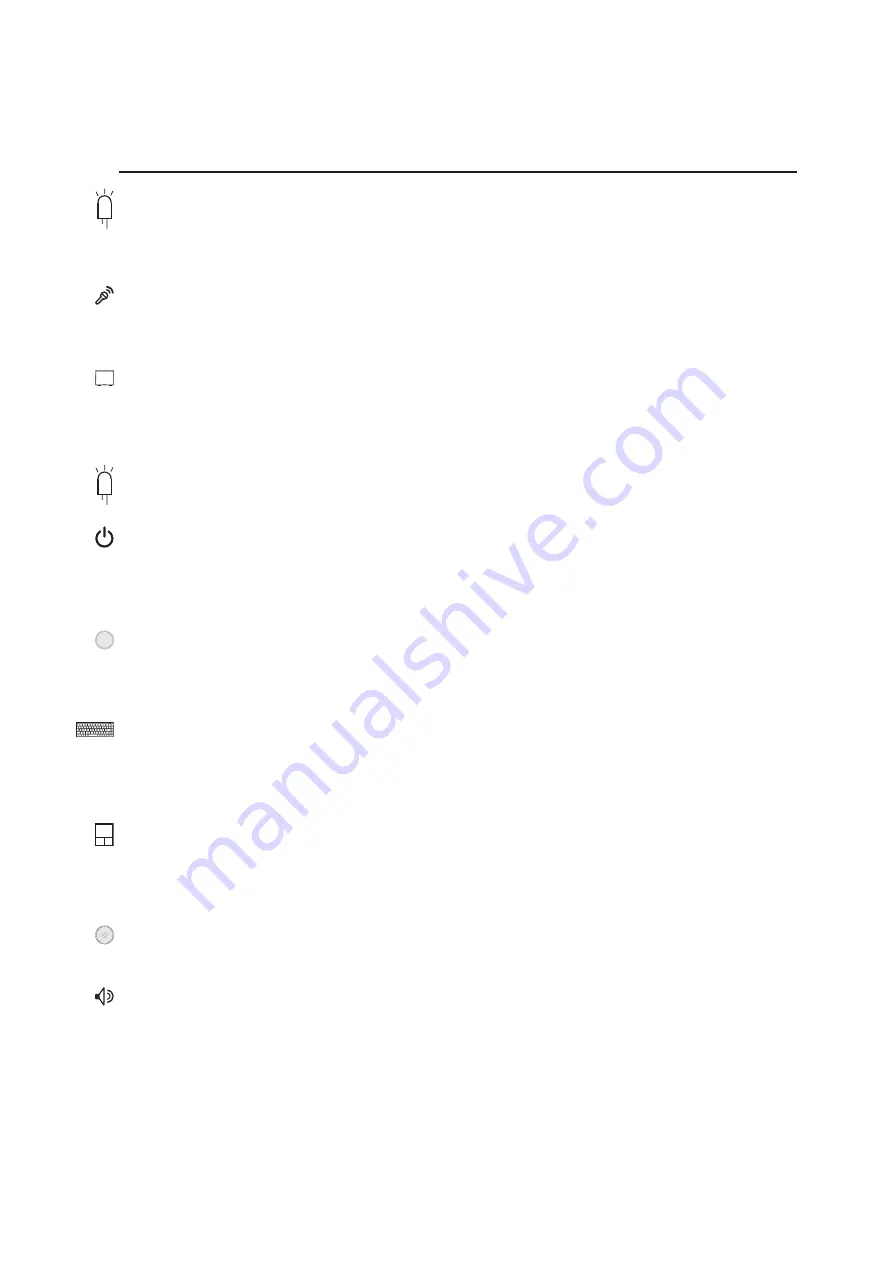
17
Knowing the Parts
2
Status Indicators
See Section 3 for details..
Touchpad and Buttons
The touchpad with its buttons is a pointing device that provides the same functions as a desktop mouse.
A software-controlled scrolling function is available after setting up the included touchpad utility to
allow easy Windows or web navigation.
Keyboard
The keyboard provides full-sized keys with comfortable travel (depth at which the keys can be de-
pressed) and palm rest for both hands. Two Windows™ function keys are provided to help ease naviga-
tion in the Windows™ operating system.
Display Panel
The display panel functions the same as a desktop monitor. The Notebook PC uses an active matrix
TFT LCD, which provides excellent viewing like that of desktop monitors. Unlike desktop monitors,
the LCD panel does not produce any radiation or flickering, so it is easier on the eyes.
Built-in Microphone
The built-in mono microphone can be used for video conferencing, voice narrations, or simple audio
recordings.
Instant Launch Keys
Instant launch keys allow you to launch frequently used applications with one push of a button. Details
provided later in this manual.
CD Control Buttons
See Section 3 for details.
Ambient Light Sensor
Normally, changing light conditions require you to adjust the display brightness using the function
keys. The light sensor, when activated using the keyboard function keys, can detect your environment’s
ambient light and adjust the LCD panel’s brightness to compensate.
Stereo Speakers
The built-in stereo speaker system allows you to hear audio without additional attachments. The multi-
media sound system features an integrated digital audio controller that produces rich, vibrant sound
(results improved with external stereo headphones or speakers). Audio features are software controlled.
Power Switch
The power switch allows powering ON and OFF the Notebook PC and recovering from STD. Push the
switch once to turn ON and once to turn OFF the Notebook PC. The power switch only works when the
display panel is opened.
Summary of Contents for Z70A
Page 1: ...E1825c Dec 2004 Notebook PC Hardware User s Manual ...
Page 14: ...14 1 Introducing the Notebook PC ...
Page 15: ...15 2 Knowing the Parts Top Side Bottom Side Right Side Left Side Rear Side Front Side ...
Page 40: ...40 3 Getting Started ...
Page 58: ...58 4 Using the Notebook PC ...
Page 73: ...73 Appendix A ...