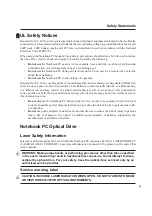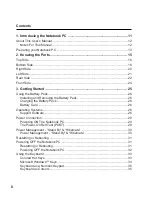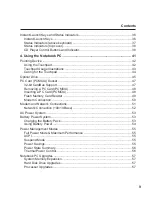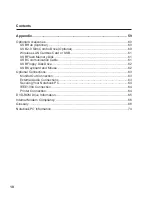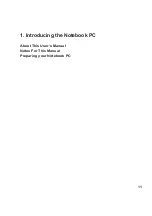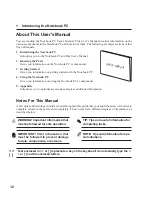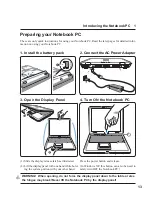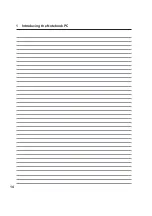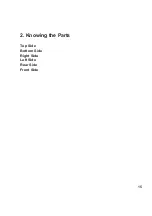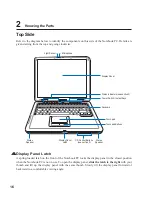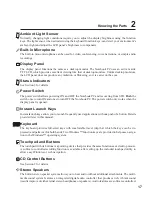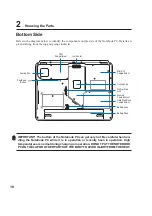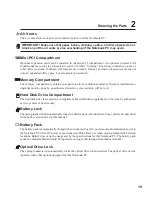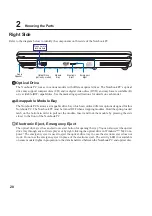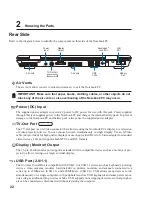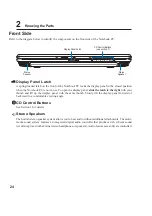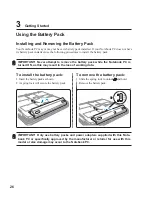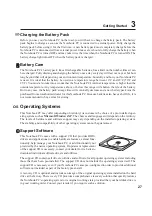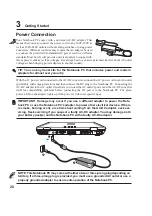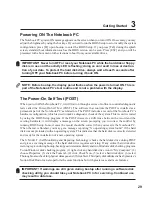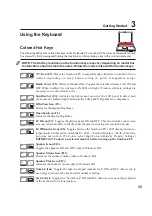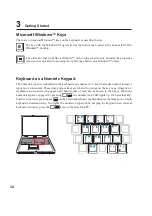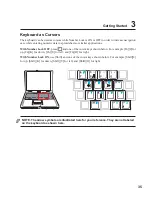20
2
Knowing the Parts
Right Side
Refer to the diagram below to identify the components on this side of the Notebook PC.
Electronic Eject, Emergency Eject
The optical drive eject has an electronic eject button for opening the tray. You can also eject the optical
drive tray through any software player or by right clicking the optical drive in Windows™ “My Com-
puter.” The emergency eject is used to eject the optical drive tray in case the electronic eject does not
work. Do not use the emergency eject in place of the electronic eject. The activity LED (not available
on some models) lights in proportion to the data transferred between the Notebook PC and optical disc.
Optical Drive
The Notebook PC comes in various models with different optical drives. The Notebook PC’s optical
drive may support compact discs (CD) and/or digital video discs (DVD) and may have recordable (R)
or re-writable (RW) capabilities. See the marketing specifications for details on each model.
Swappable Module Bay
The Notebook PC features a swappable drive bay which can utilize different options designed for this
Notebook PC. The Notebook PC must be turned OFF when swapping modules. Hold the spring-loaded
latch on the bottom in order to pull out the module. Insert and lock the module by pressing the side
closer to the front of the Notebook PC.
Emergency
Eject
Electronic
Eject
Optical Drive
(varies by model)
Audio
Speaker
Module
Bay
Press here to
lock module
Summary of Contents for Z70A
Page 1: ...E1825c Dec 2004 Notebook PC Hardware User s Manual ...
Page 14: ...14 1 Introducing the Notebook PC ...
Page 15: ...15 2 Knowing the Parts Top Side Bottom Side Right Side Left Side Rear Side Front Side ...
Page 40: ...40 3 Getting Started ...
Page 58: ...58 4 Using the Notebook PC ...
Page 73: ...73 Appendix A ...