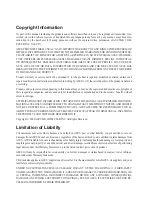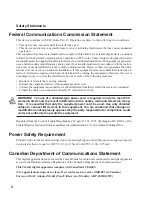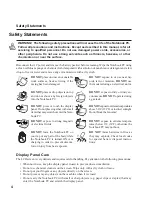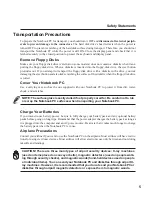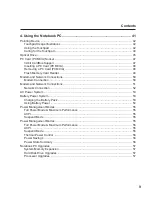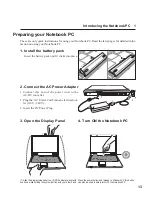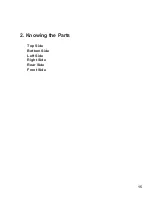9
4. Using the Notebook PC ......................................................................... 41
Pointing Device ..................................................................................................................... 42
Touchpad Usage Illustrations ........................................................................................... 42
Using the Touchpad ......................................................................................................... 42
Caring for the Touchpad ................................................................................................... 44
Optical Drive .......................................................................................................................... 45
PC Card (PCMCIA) Socket ................................................................................................... 47
32-bit CardBus Support ................................................................................................... 47
Inserting a PC Card (PCMCIA) ........................................................................................ 48
Removing a PC Card (PCMCIA) ...................................................................................... 48
Flash Memory Card Reader ............................................................................................. 49
Modem and Network Connections ........................................................................................ 50
Modem Connection .......................................................................................................... 50
Modem and Network Connections ........................................................................................ 51
Network Connection ......................................................................................................... 52
AC Power System ................................................................................................................. 53
Battery Power System ........................................................................................................... 53
Charging the Battery Pack ............................................................................................... 53
Using Battery Power ........................................................................................................ 54
Power Management Modes .................................................................................................. 55
Full Power Mode & Maximum Performance .................................................................... 55
ACPI ................................................................................................................................. 55
Suspend Mode ................................................................................................................. 55
Power Management Modes .................................................................................................. 55
Full Power Mode & Maximum Performance .................................................................... 55
ACPI ................................................................................................................................. 55
Suspend Mode ................................................................................................................. 55
Thermal Power Control .................................................................................................... 56
Power Savings ................................................................................................................. 56
Power State Summary ..................................................................................................... 56
Notebook PC Upgrades ........................................................................................................ 57
System Memory Expansion ............................................................................................. 57
Hard Disk Drive Upgrades ............................................................................................... 57
Processor Upgrades ........................................................................................................ 57
Contents