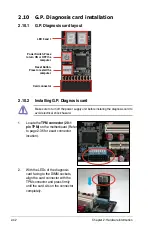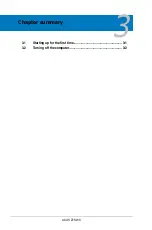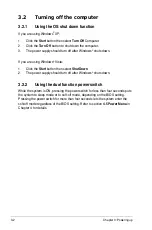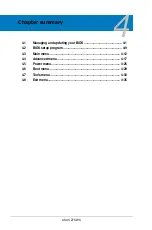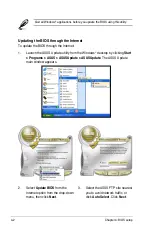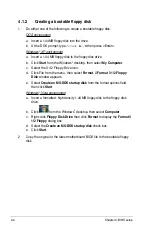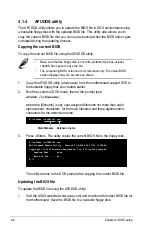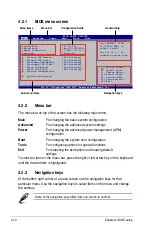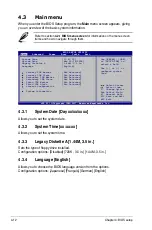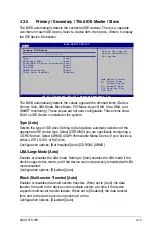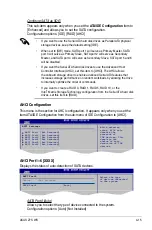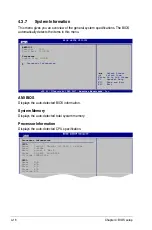ASUS Z7S WS
4-5
To update the BIOS using EZ Flash 2:
1. Visit the ASUS website (www.asus.com) to download the latest BIOS file for
the motherboard.
2. Save the BIOS file to a floppy disk or a USB flash disk, then restart the
system.
4.1.3
ASUS EZ Flash 2 utility
The ASUS EZ Flash 2 feature allows you to update the BIOS without having to go
through the long process of booting from a floppy disk and using a DOS-based
utility. The EZ Flash 2 utility is built in the BIOS chip so it is accessible by pressing
<Alt> + <F2> during the Power-On Self Tests (POST).
(2) Enter BIOS setup program. Go to the
Tools
menu to select
EZ Flash 2
and press <Enter> to enable it.
You can switch between drives by pressing <Tab> before the correct file
is found. Then press <Enter>.
3. You can launch the EZ Flash 2 by two methods.
(1)
Insert the floppy disk / USB flash disk that contains the BIOS file to the
floppy disk drive or the USB port.
Press <Alt> + <F2> during POST to display the following.
• This function can support devices such as a USB flash disk or a floppy disk
with FAT 32/16 format and single partition only.
• Do not shut down or reset the system while updating the BIOS to prevent
system boot failure!
4. When the correct BIOS file is found, EZ Flash 2 performs the BIOS update
process and automatically reboots the system when done.
ASUSTek EZ Flash 2 BIOS ROM Utility V3.06
Current ROM
A:
C:
Note
[Enter] Select or Load [B] Backup [ESC] Exit
[Tab] Switch [Up/Down/Home/End] Move
FLASH TYPE:
WINBOND W39V080FA F
PATH:
A:\
BOARD:
Z7S WS
VER:
0110
DATE:
12/25/07
BOARD:
Unknown
VER:
Unknown
DATE:
Unknown
Update ROM
Summary of Contents for Z7S WS - Motherboard - SSI CEB
Page 1: ...Motherboard Z7S WS ...
Page 14: ...xiv ...
Page 66: ...2 44 Chapter 2 Hardware information ...
Page 108: ...4 36 Chapter 4 BIOS setup ...