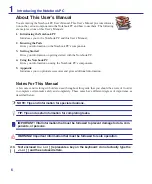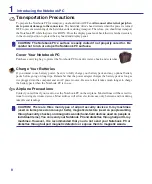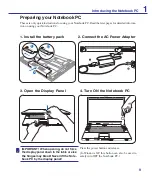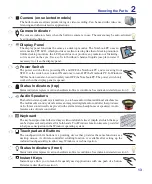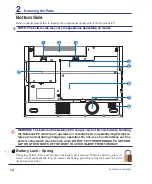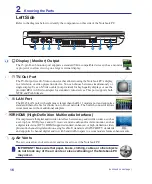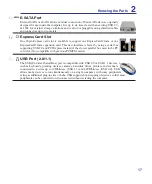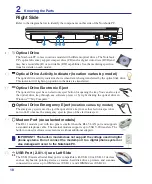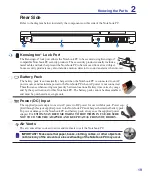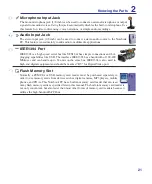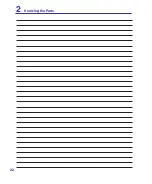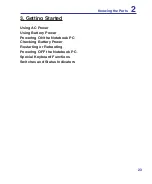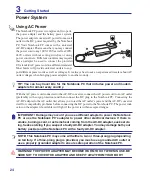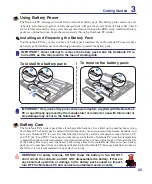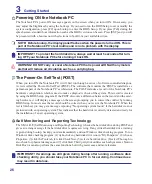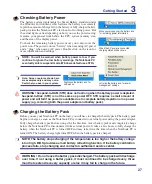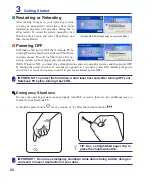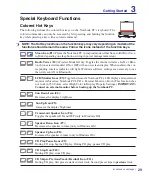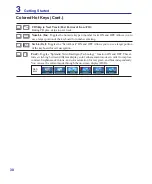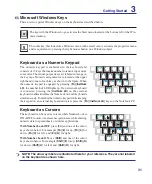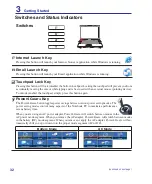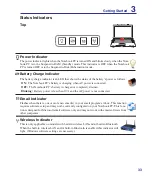1
2
Knowing the Parts
Right Side
Refer to the diagram below to identify the components on this side of the Notebook PC.
2
3
1
1
2 3 4
5
6
Optical Drive Electronic Eject
The optical drive eject has an electronic eject button for opening the tray. You can also eject
the optical drive tray through any software player or by right clicking the optical drive in
Windows™ “My Computer.”
Optical Drive Emergency Eject
(location varies by model)
The emergency eject is used to eject the optical drive tray in case the electronic eject does
not work. Do not use the emergency eject in place of the electronic eject.
5
Optical Drive Activity Indicator (location varies by model)
The optical drive activity indicator shows when data is being transferred by the optical disk drive.
This indicator will light in proportion to the data size transferred.
Optical Drive
The Notebook PC comes in various models with different optical drives. The Notebook
PC’s optical drive may support compact discs (CD) and/or digital video discs (DVD) and
may have recordable (R) or re-writable (RW) capabilities. See the marketing specifica
-
tions for details on each model.
6
2.0
USB Port (2.0/1.1) see Left Side
The USB (Universal Serial Bus) port is compatible with USB 2.0 or USB 1.1 devices
such as keyboards, pointing devices, cameras, hard disk drives, printers, and scanners
connected in a series up to 12Mbits/sec (USB 1.1) and 480Mbits/sec (USB 2.0).
4
Modem Port (on selected models)
The RJ-11 modem port with two pins is smaller than the RJ-45 LAN port and supports
a standard telephone cable. The internal modem supports up to 56K V.90 transfers. The
built-in connector allows convenient use without additional adapters.
IMPORTANT! The built-in modem does not support the voltage used in digital
phone systems. Do not connect the modem port to a digital phone system or
else damage will occur to the Notebook PC.
Summary of Contents for Z84J
Page 1: ...Notebook PC Hardware User s Manual E2925 Nov 2006 ...
Page 4: ... Contents ...
Page 10: ...10 1 Introducing the Notebook PC ...
Page 22: ...22 2 Knowing the Parts ...
Page 52: ...52 4 Using the Notebook PC ...