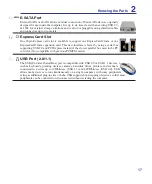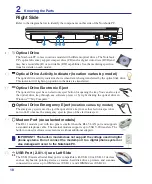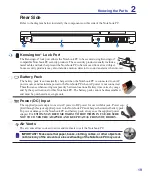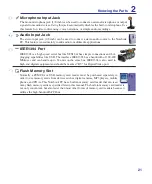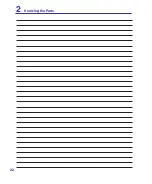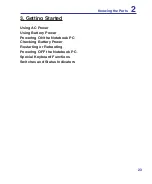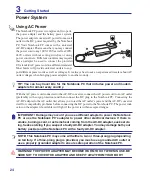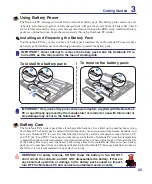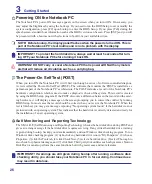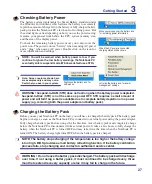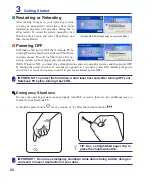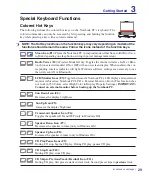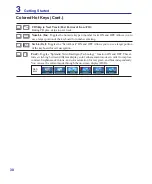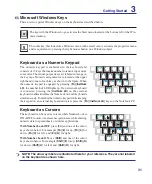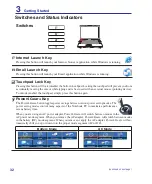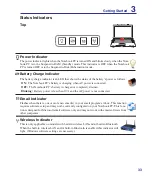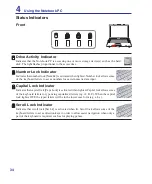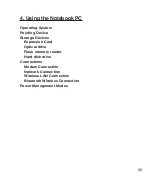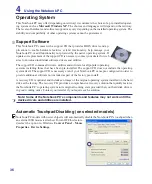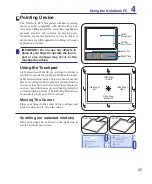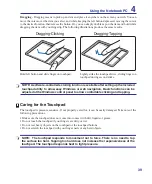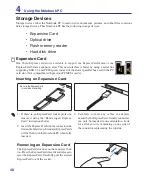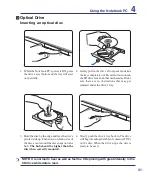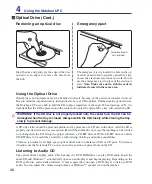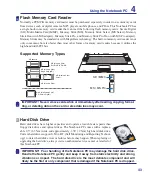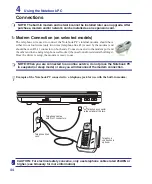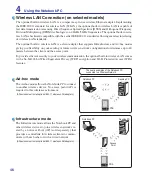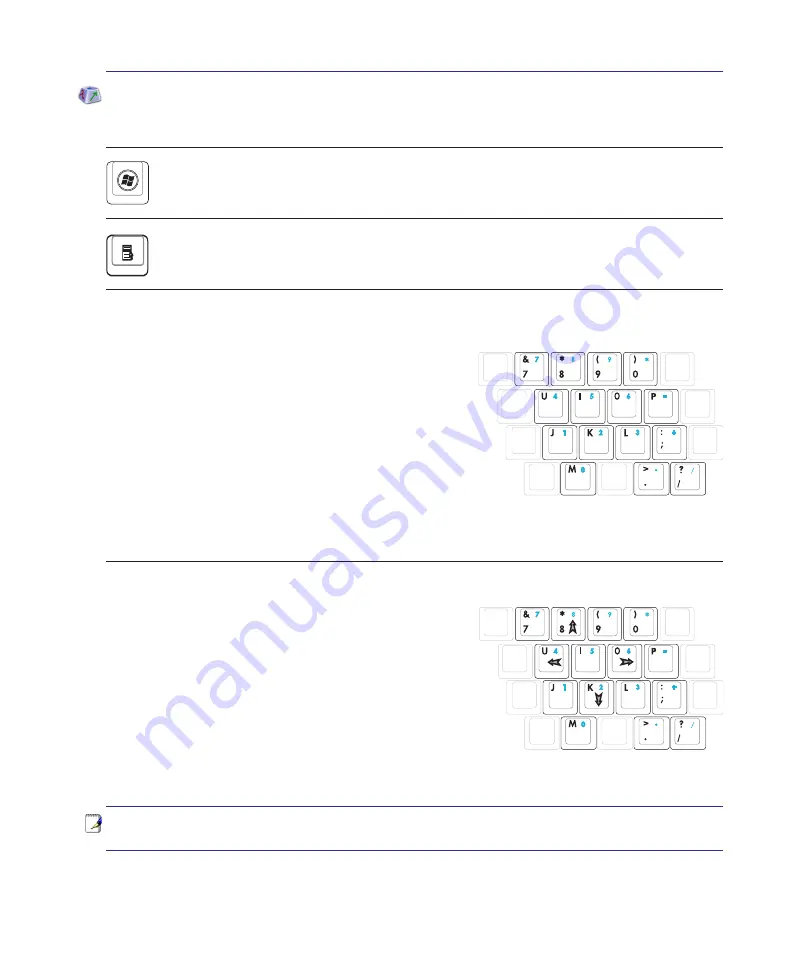
31
Getting Started
3
NOTE: The arrow symbols are illustrated here for your reference. They are not labeled
on the keyboard as shown here.
Microsoft Windows Keys
There are two special Windows keys on the keyboard as described below.
The key with the Windows Logo activates the Start menu located at the bottom left of the Win-
dows desktop.
The other key, that looks like a Windows menu with a small cursor, activates the properties menu
and is equivalent to pressing the right mouse button on a Windows object.
Keyboard as a Numeric Keypad
The numeric keypad is embedded in the keyboard and
consists of 15 keys that make number intensive input more
convenient. These dual-purpose keys are labeled in orange on
the key caps. Numeric assignments are located at the upper
right hand corner of each key as shown in the figure. When
the numeric keypad is engaged by pressing [
Fn
][
Ins/Num
LK
], the number lock LED lights up. If an external keyboard
is connected, pressing the [
Ins/Num LK
] on the external
keyboard enables/disables the NumLock on both keyboards
simultaneously. To disable the numeric keypad while keeping
the keypad on an external keyboard activated, press the [
Fn
][
Ins/Num LK
] keys on the Notebook PC.
Keyboard as Cursors
The keyboard can be used as cursors while Number Lock is
ON or OFF in order to increase navigation ease while entering
numeric data in spreadsheets or similar applications.
With Number Lock OFF
, press [
Fn
] and one of the cursor
keys shown below. For example [
Fn
][
] for up, [
Fn
][K] for
down, [
Fn
][
U
] for left, and [
Fn
][
O
] for right.
With Number Lock ON
, use [
Shift
] and one of the cursor
keys shown below. For example [
Shift
][
] for up, [
Shift
][
K
]
for down, [
Shift
][
U
] for left, and [
Shift
][
O
] for right.
Summary of Contents for Z84J
Page 1: ...Notebook PC Hardware User s Manual E2925 Nov 2006 ...
Page 4: ... Contents ...
Page 10: ...10 1 Introducing the Notebook PC ...
Page 22: ...22 2 Knowing the Parts ...
Page 52: ...52 4 Using the Notebook PC ...