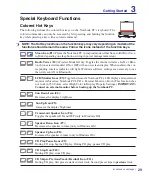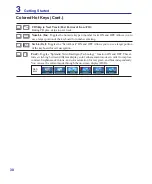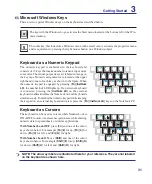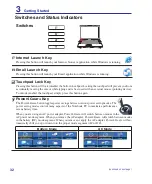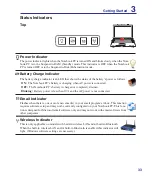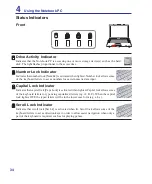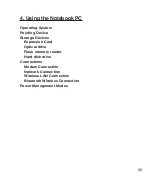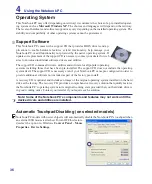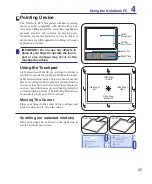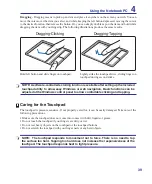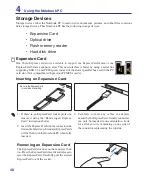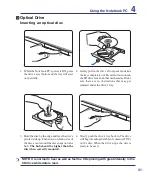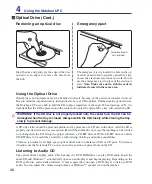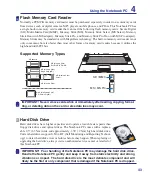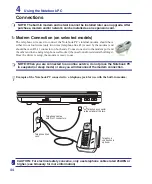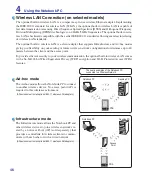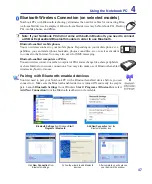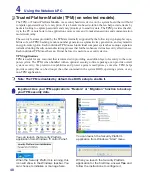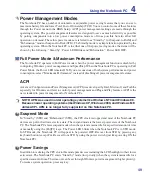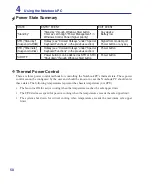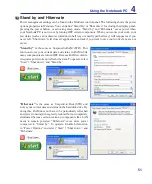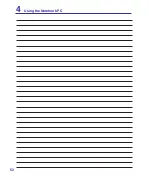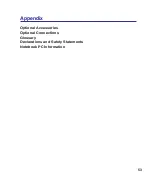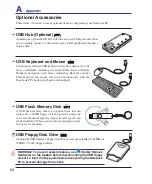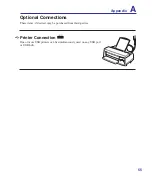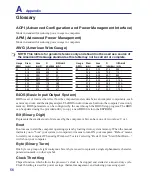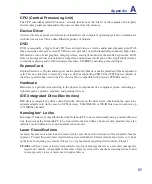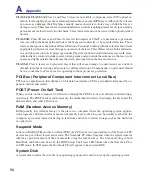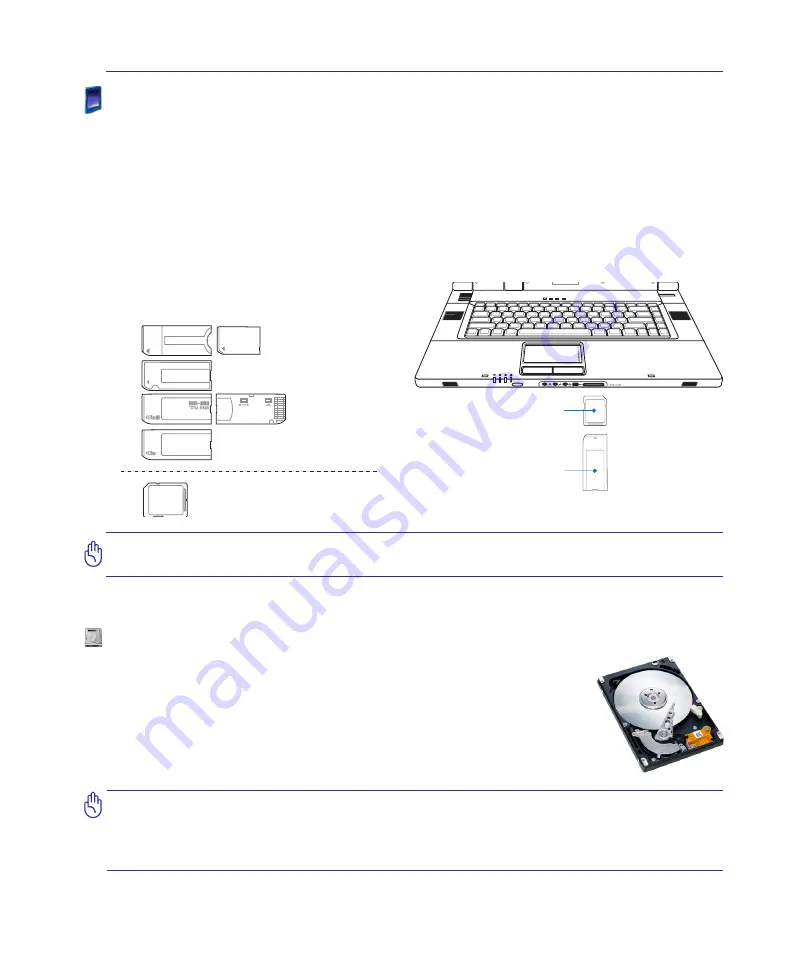
43
Using the Notebook PC
4
MS (Memory Stick)
Duo/Pro/Duo Pro/MG
MS (Memory Stick)
Select
MS (Memory Stick)
Magic Gate (MG)
MS (Memory Stick)
MS adapter
MMC (Multimedia Card)
SD (Secure Digital)
Supported Memory Types
IMPORTANT! Never remove cards while or immediately after reading, copying, format-
ting, or deleting data on the card or else data loss may occur.
SD / MMC
MS / MS Pro
512MB
Flash Memory Card Reader
Normally a PCMCIA memory card reader must be purchased separately in order to use memory cards
from devices such as digital cameras, MP3 players, mobile phones, and PDAs. This Notebook PC has
a single built-in memory card reader that can read the following flash memory cards: Secure Digital
(SD), Multi-Media Card (MMC), Memory Stick (MS), Memory Stick Select (MS Select), Memory
Stick Duo (with MS adapter), Memory Stick Pro, and Memory Stick Pro Duo (with MS Pro adapter).
Memory Sticks may be standard or with MagicGate technology. The built-in memory card reader is not
only convenient, but also faster than most other forms of memory card readers because it utilizes the
high-bandwidth PCI bus.
Hard Disk Drive
Hard disk drives have higher capacities and operate at much faster speeds than
floppy disk drives and optical drives. The Notebook PC comes with a replace
-
able 2.5” (6.35cm) wide and approximately .374” (.95cm) high hard disk drive.
Current hard drives support S.M.A.R.T. (Self Monitoring and Reporting Technol-
ogy) to detect hard disk errors or failures before they happen. When replacing or
upgrading the hard drive, always visit an authorized service center or retailer for
this Notebook PC.
IMPORTANT! Poor handling of the Notebook PC may damage the hard disk drive.
Handle the Notebook PC gently and keep it away from static electricity and strong
vibrations or impact. The hard disk drive is the most delicate component and will
likely be the first or only component that is damaged if the Notebook PC is dropped.
Summary of Contents for Z84J
Page 1: ...Notebook PC Hardware User s Manual E2925 Nov 2006 ...
Page 4: ... Contents ...
Page 10: ...10 1 Introducing the Notebook PC ...
Page 22: ...22 2 Knowing the Parts ...
Page 52: ...52 4 Using the Notebook PC ...