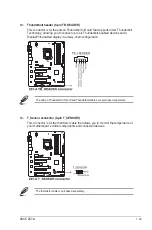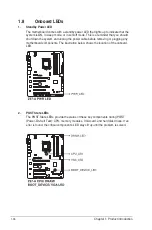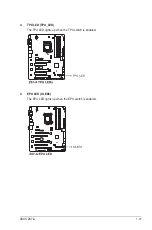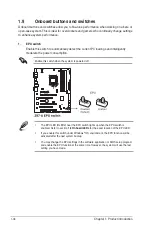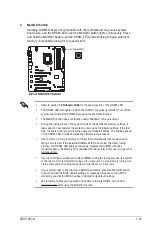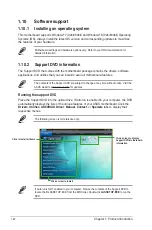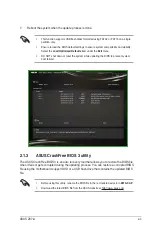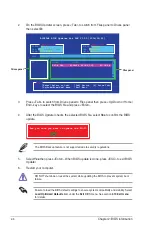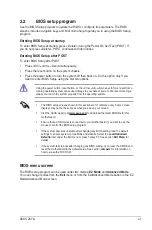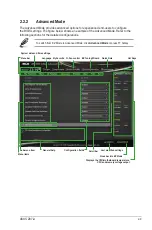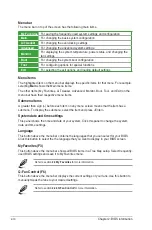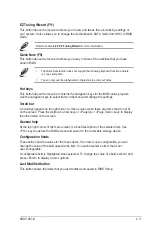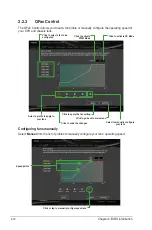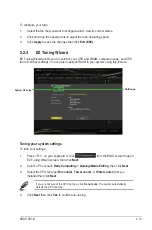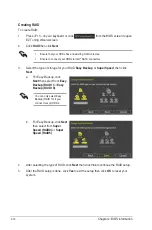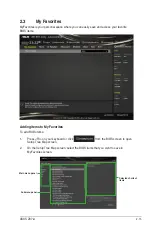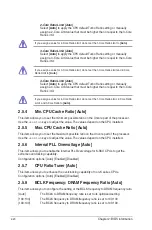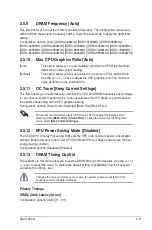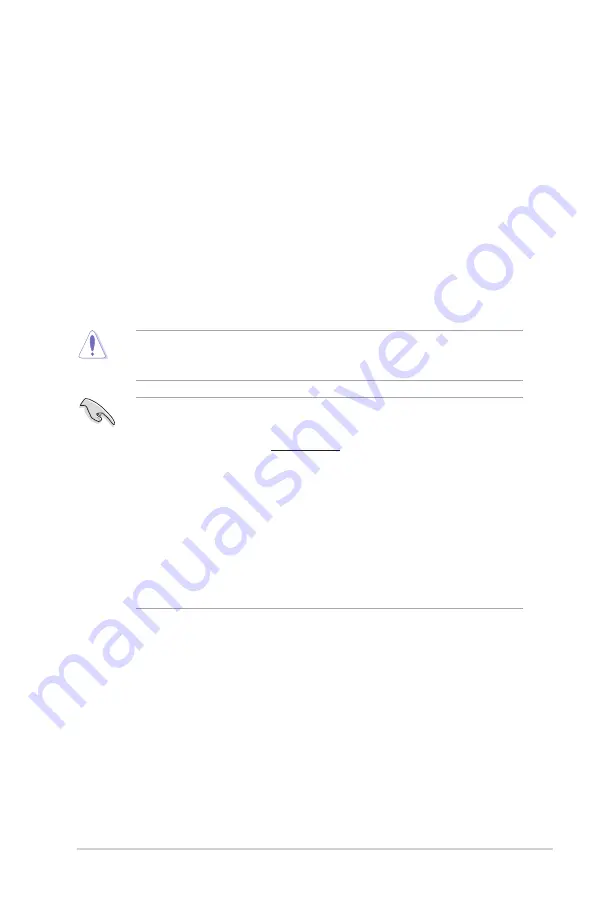
ASUS Z97-A
2-7
2.2
BIOS setup program
Use the BIOS Setup program to update the BIOS or configure its parameters. The BIOS
screens include navigation keys and brief online help to guide you in using the BIOS Setup
program.
Entering BIOS Setup at startup
To enter BIOS Setup at startup, press <Delete> during the Power-On Self Test (POST). If
you do not press <Delete>, POST continues with its routines.
Entering BIOS Setup after POST
To enter BIOS Setup after POST:
•
Press <Ctrl>+<Alt>+<Del> simultaneously.
•
Press the reset button on the system chassis.
•
Press the power button to turn the system off then back on. Do this option only if you
failed to enter BIOS Setup using the first two options.
Using the power button, reset button, or the <Ctrl>+<Alt>+<Del> keys to force reset from a
running operating system can cause damage to your data or system. We recommend you
always shut down the system properly from the operating system.
•
The BIOS setup screens shown in this section are for reference only. Some screen
displays may not be the same as what you see on your screen.
•
Visit the ASUS website at
www.asus.com
to download the latest BIOS file for this
motherboard.
•
Ensure that a USB mouse is connected to your motherboard if you want to use the
mouse to control the BIOS setup program.
•
If the system becomes unstable after changing any BIOS setting, load the default
settings to ensure system compatibility and stability. Select the
Load Optimized
Defaults
item under the Exit menu or press hotkey F5. See section
Exit Menu
for
details.
•
If the system fails to boot after changing any BIOS setting, try to clear the CMOS and
reset the motherboard to the default value. See section
Jumpers
for information on
how to erase the RTC RAM.
BIOS menu screen
The BIOS setup program can be used under two modes:
EZ Mode
and
Advanced Mode
.
You can change modes from the
Exit
menu or from the Exit/Advanced Mode button in the EZ
Mode/Advanced Mode screen.
Summary of Contents for Z87-A
Page 1: ...Motherboard Z87 A ...
Page 15: ...ASUS Z97 A 1 5 1 3 1 Installing the CPU ...
Page 114: ...A 6 Appendices ...