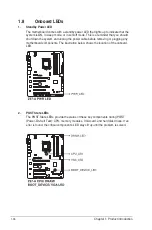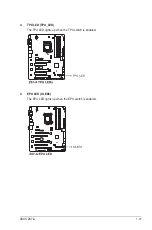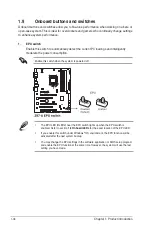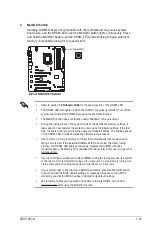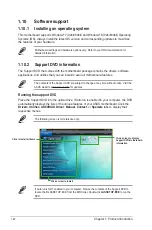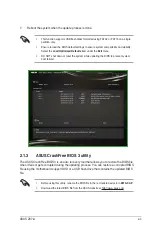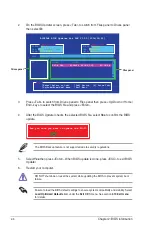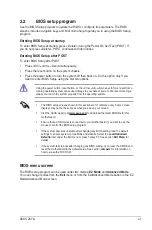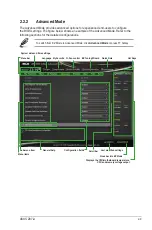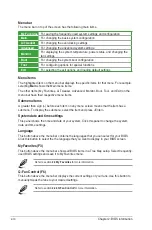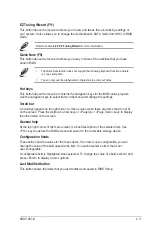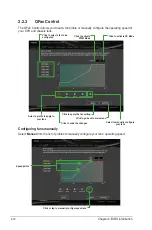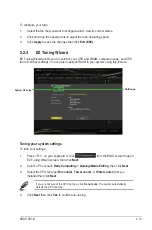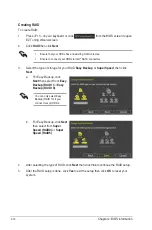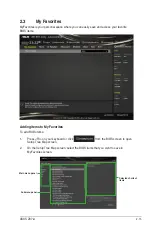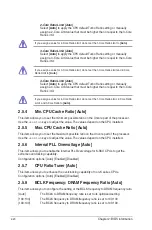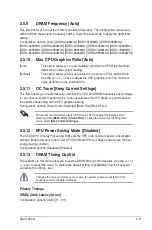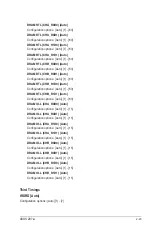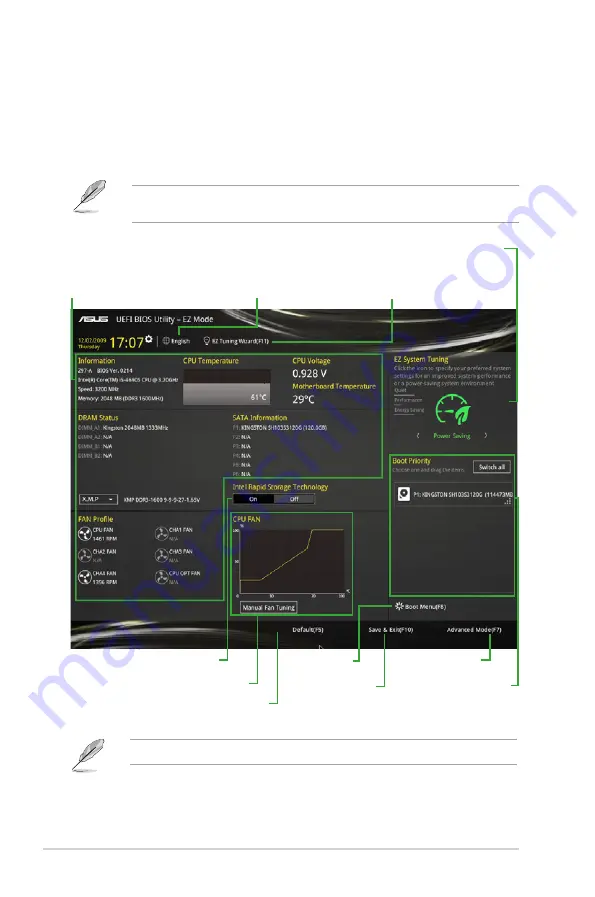
2-8
Chapter 2: BIOS information
2.2.1
EZ Mode
By default, the EZ Mode screen appears when you enter the BIOS setup program. The EZ
Mode provides you an overview of the basic system information, and allows you to select
the display language, system performance mode and boot device priority. To access the
Advanced Mode, click
Exit/Advanced Mode
, then select
Advanced Mode
or press <F7> hot
key for the advanced BIOS settings.
The default screen for entering the BIOS setup program can be changed. Refer to the
Setup Mode
item in section
Boot menu
for details.
The boot device options vary depending on the devices you installed to the system.
Saves the changes and
resets the system
Selects the display language
of the BIOS setup program
Displays the CPU/motherboard temperature,
CPU voltage output, CPU/chassis/power fan
speed, and SATA information
Displays the system properties of the selected mode.
Click < or > to switch EZ System Tuning modes
Displays the Advanced
mode menus
Selects the boot
device priority
Loads optimized
default settings
Creates storage RAID and
configures system overclocking
Shows the
bootable devices
Displays the CPU Fan’s speed. Click
the button to manually tune the fans
Enables or disables the Intel Rapid
Storage Technology
Summary of Contents for Z87-A
Page 1: ...Motherboard Z87 A ...
Page 15: ...ASUS Z97 A 1 5 1 3 1 Installing the CPU ...
Page 114: ...A 6 Appendices ...