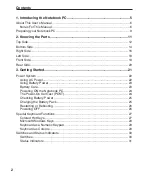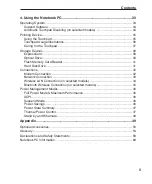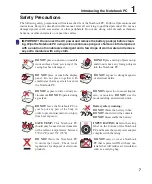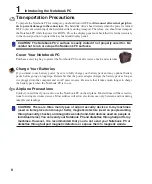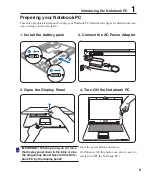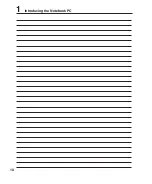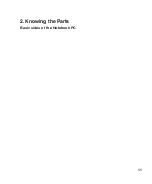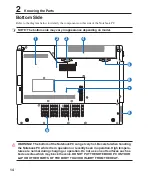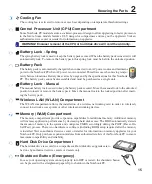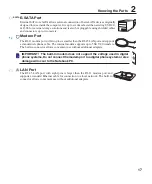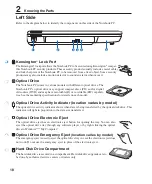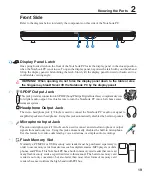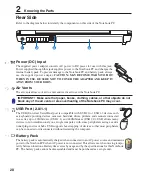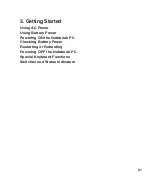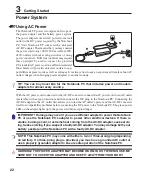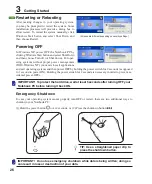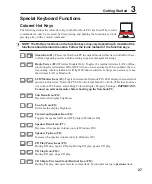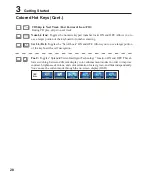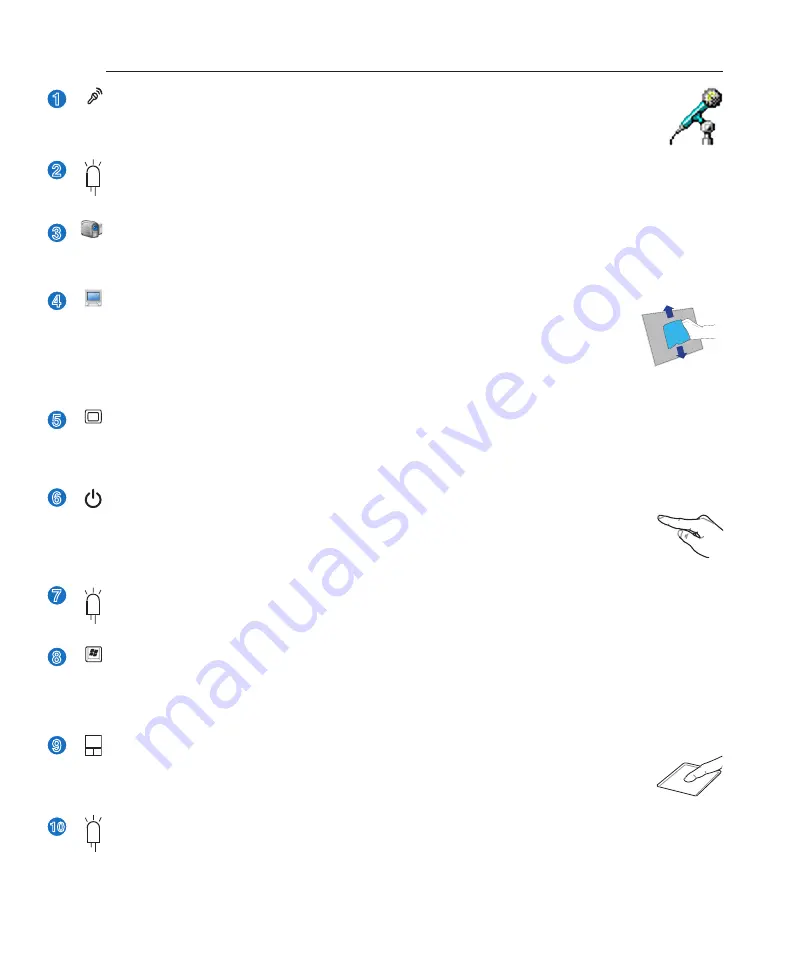
13
Knowing the Parts
2
2
3
4
5
6
1
Display Panel
The display panel functions the same as a desktop monitor. The Notebook PC uses an
active matrix TFT LCD, which provides excellent viewing like that of desktop monitors.
Unlike desktop monitors, the LCD panel does not produce any radiation or flickering,
so it is easier on the eyes. Use a soft cloth without chemical liquids (use plain water if
necessary) to clean the display panel.
Power Switch
The power switch allows powering ON and OFF the Notebook PC and recovering from
STD. Use the switch once to turn ON and once to turn OFF the Notebook PC. In Windows
XP, this button can also be used to safely turn OFF the Notebook PC. The power switch only
works when the display panel is opened.
Camera (on selected models)
The built-in camera allows picture taking or video recording. Can be used with video conferencing and
other interactive applications.
Microphone (Built-in)
The built-in mono microphone can be used for video conferencing, voice narrations, or simple
audio recordings.
Instant Keys
Instant keys allow you to launch frequently used applications with one push of a button. Details
are
described in section 3.
7
9
10
Status Indicators (front)
Status indicator details are described in section 3.
Keyboard
The keyboard provides full-sized keys with comfortable travel (depth at which the keys can be depressed)
and palm rest for both hands. Two Windows function keys are provided to help ease navigation in the
Windows operating system.
Status Indicators (top)
Status indicator details are described in section 3.
Camera Indicator
The camera indicator shows when the built-in camera is in use.
Touchpad and Buttons
The touchpad with its buttons is a pointing device that provides the same functions as a
desktop mouse. A software-controlled scrolling function is available after setting up the
included touchpad utility to allow easy Windows or web navigation.