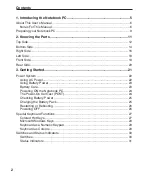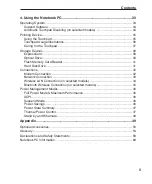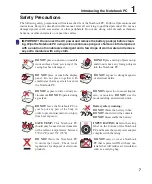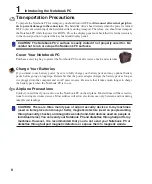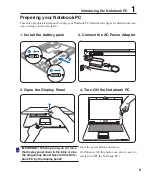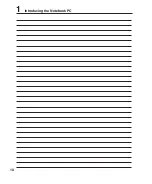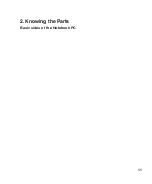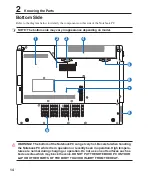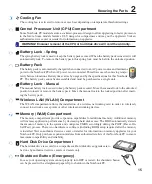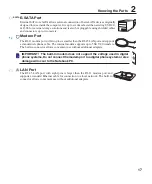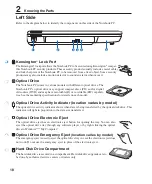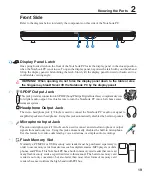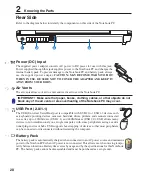Reviews:
No comments
Related manuals for Z96H

Joybook Lite U101 Series
Brand: BenQ Pages: 67

EasyNote BG35
Brand: Packard Bell Pages: 56

CHROMEBOOK C204EE
Brand: Asus Pages: 94

A8Dc - A1
Brand: Asus Pages: 71

Inspiron 5521
Brand: Dell Pages: 118

Power 750 Express
Brand: IBM Pages: 204

Satellite L735-S3370
Brand: Toshiba Pages: 4

Satellite L740-BT4N11
Brand: Toshiba Pages: 4

Satellite L735-S3220
Brand: Toshiba Pages: 4

Satellite L735-S3210
Brand: Toshiba Pages: 4

Satellite L735-S3212
Brand: Toshiba Pages: 4

Satellite L730-ST4N01
Brand: Toshiba Pages: 4

Satellite L730-ST5N01
Brand: Toshiba Pages: 4

Satellite L630 Series
Brand: Toshiba Pages: 4

Satellite L55DT-A
Brand: Toshiba Pages: 4

Satellite L555D
Brand: Toshiba Pages: 4

Satellite L735
Brand: Toshiba Pages: 164

Satellite L630 Series
Brand: Toshiba Pages: 230