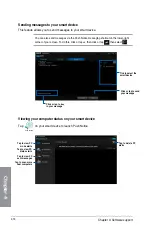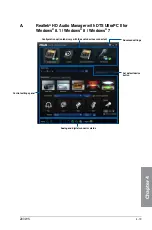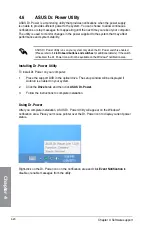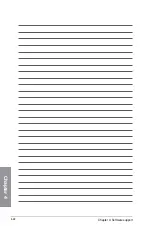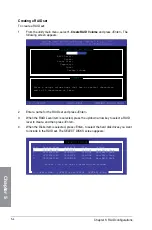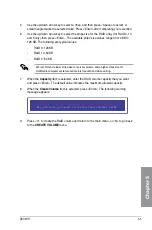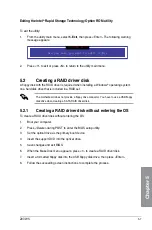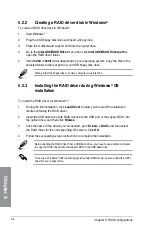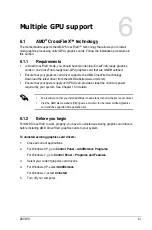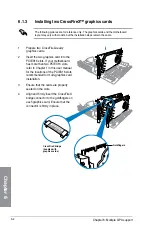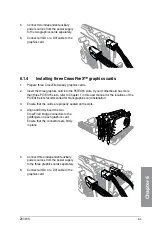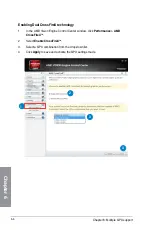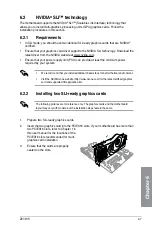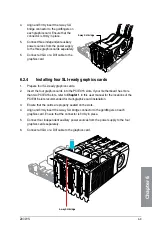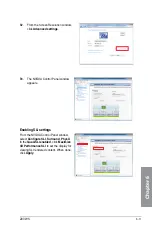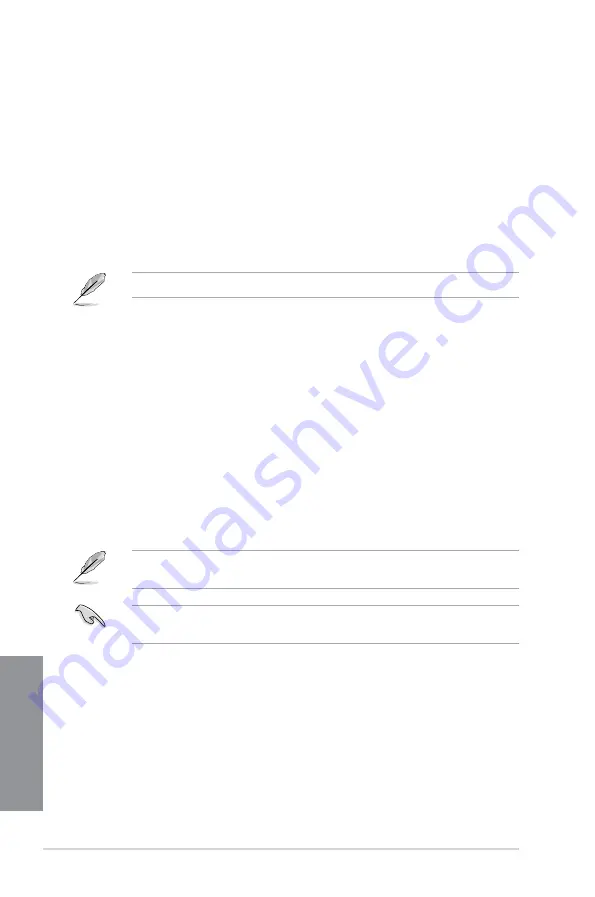
5-8
Chapter 5: RAID configurations
Chapter 5
5.2.2
Creating a RAID driver disk in Windows
®
To create a RAID driver disk in Windows
®
:
1.
Start Windows
®
.
2. Plug the USB floppy disk drive and insert a floppy disk.
3. Place the motherboard support DVD into the optical drive.
4. Go to the
Intel AHCI/RAID Driver
menu then click
Intel AHCI/RAID Driver path
to
open the RAID driver folder.
5. Select
32bit
or
64bit
folder depending on your operating system. Copy the files of the
selected folder to the root path of your USB floppy disk drive.
Write-protect the floppy disk to avoid a computer virus infection.
5.2.3
Installing the RAID driver during Windows
®
OS
installation
To install the RAID driver for Windows
®
7:
1.
During the OS installation, click
Load Driver
to allow you to select the installation
media containing the RAID driver.
2. Insert the USB flash drive with RAID driver into the USB port or the support DVD into
the optical drive, and then click
Browse
.
3. Click the name of the device you’ve inserted, go to
Drivers > RAID
, and then select
the RAID driver for the corresponding OS version. Click
OK
.
4. Follow the succeeding screen instructions to complete the installation.
Before loading the RAID driver from a USB flash drive, you have to use another computer
to copy the RAID driver from the support DVD to the USB flash drive.
To set up a Windows
®
UEFI operating system under RAID mode, ensure to load the UEFI
driver for your optical drive.
Summary of Contents for Z97-WS
Page 1: ...Motherboard Z97 WS ...
Page 54: ...1 38 Chapter 1 Product introduction Chapter 1 ...
Page 59: ...Z97 WS 2 5 Chapter 2 To uninstall the CPU heatsink and fan assembly ...
Page 60: ...2 6 Chapter 2 Basic installation Chapter 2 To remove a DIMM 2 1 4 DIMM installation ...
Page 61: ...Z97 WS 2 7 Chapter 2 2 1 5 ATX Power connection OR ...
Page 62: ...2 8 Chapter 2 Basic installation Chapter 2 2 1 6 SATA device connection OR OR ...
Page 138: ...3 66 Chapter 3 BIOS setup Chapter 3 ...
Page 160: ...4 22 Chapter 4 Software support Chapter 4 ...
Page 180: ...6 12 Chapter 6 Multiple GPU support Chapter 6 ...
Page 186: ...A 6 Appendices Appendices ...