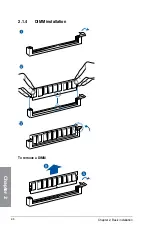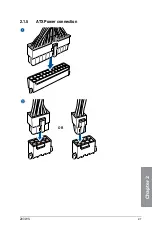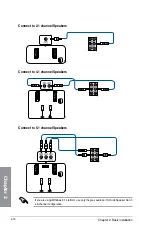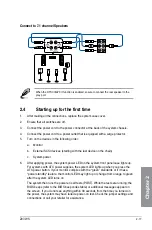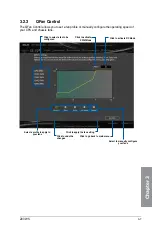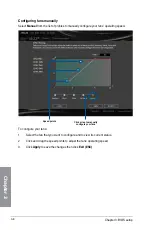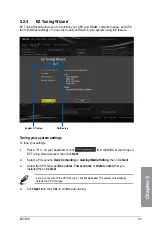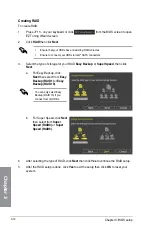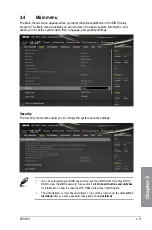3-2
Chapter 3: BIOS setup
Chapter 3
•
The BIOS setup screens shown in this section are for reference purposes only, and
may not exactly match what you see on your screen.
•
Ensure that a USB mouse is connected to your motherboard if you want to use the
mouse to control the BIOS setup program.
•
If the system becomes unstable after changing any BIOS setting, load the default
settings to ensure system compatibility and stability. Select the
Load Optimized
Defaults
item under the
Exit
menu or press hotkey
<F5>
. See section
3.10 Exit Menu
for details.
•
If the system fails to boot after changing any BIOS setting, try to clear the CMOS and
reset the motherboard to the default value. See section
1.2.6 Onboard buttons and
switches
for information on how to erase the RTC RAM via the Clear CMOS button.
•
The BIOS setup program does not support the Bluetooth devices.
BIOS menu screen
The BIOS Setup program can be used under two modes:
EZ Mode
and
Advanced Mode
.
You can change modes from the
Exit
menu or from the
Exit/Advanced Mode
screen.
3.2
BIOS setup program
Use the BIOS Setup to update the BIOS or configure its parameters. The BIOS screen
include navigation keys and brief onscreen help to guide you in using the BIOS Setup
program.
Entering BIOS at startup
To enter BIOS Setup at startup, press <Delete> during the Power-On Self Test (POST). If you
do not press <Delete>, POST continues with its routines.
Entering BIOS Setup after POST
To enter BIOS Setup after POST:
•
Press <Ctrl>+<Alt>+<Delete> simultaneously.
•
Press the reset button on the system chassis.
•
Press the power button to turn the system off then back on. Do this option only if you
failed to enter BIOS Setup using the first two options.
After doing either of the three options, press <Delete> key to enter BIOS.
Summary of Contents for Z97-WS
Page 1: ...Motherboard Z97 WS ...
Page 54: ...1 38 Chapter 1 Product introduction Chapter 1 ...
Page 59: ...Z97 WS 2 5 Chapter 2 To uninstall the CPU heatsink and fan assembly ...
Page 60: ...2 6 Chapter 2 Basic installation Chapter 2 To remove a DIMM 2 1 4 DIMM installation ...
Page 61: ...Z97 WS 2 7 Chapter 2 2 1 5 ATX Power connection OR ...
Page 62: ...2 8 Chapter 2 Basic installation Chapter 2 2 1 6 SATA device connection OR OR ...
Page 138: ...3 66 Chapter 3 BIOS setup Chapter 3 ...
Page 160: ...4 22 Chapter 4 Software support Chapter 4 ...
Page 180: ...6 12 Chapter 6 Multiple GPU support Chapter 6 ...
Page 186: ...A 6 Appendices Appendices ...